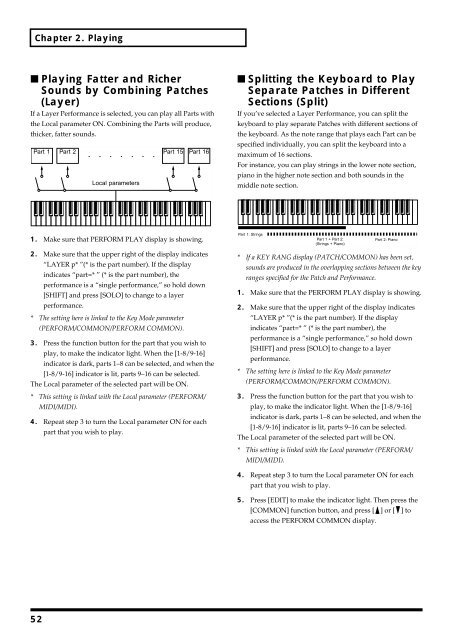You also want an ePaper? Increase the reach of your titles
YUMPU automatically turns print PDFs into web optimized ePapers that Google loves.
Chapter 2. Playing<br />
■ Playing Fatter and Richer<br />
Sounds by Combining Patches<br />
(Layer)<br />
If a Layer Performance is selected, you can play all Parts with<br />
the Local parameter ON. Combining the Parts will produce,<br />
thicker, fatter sounds.<br />
fig.2-08.e<br />
Part 1 Part 2 Part 15 Part 16<br />
Local parameters<br />
■ Splitting the Keyboard to Play<br />
Separate Patches in Different<br />
Sections (Split)<br />
If you’ve selected a Layer Performance, you can split the<br />
keyboard to play separate Patches with different sections of<br />
the keyboard. As the note range that plays each Part can be<br />
specified individually, you can split the keyboard into a<br />
maximum of 16 sections.<br />
For instance, you can play strings in the lower note section,<br />
piano in the higher note section and both sounds in the<br />
middle note section.<br />
fig.2-09.e<br />
1. Make sure that PERFORM PLAY display is showing.<br />
2. Make sure that the upper right of the display indicates<br />
“LAYER p* ”(* is the part number). If the display<br />
indicates “part=* ” (* is the part number), the<br />
performance is a “single performance,” so hold down<br />
[SHIFT] and press [SOLO] to change to a layer<br />
performance.<br />
* The setting here is linked to the Key Mode parameter<br />
(PERFORM/COMMON/PERFORM COMMON).<br />
3. Press the function button for the part that you wish to<br />
play, to make the indicator light. When the [1-8/9-16]<br />
indicator is dark, parts 1–8 can be selected, and when the<br />
[1-8/9-16] indicator is lit, parts 9–16 can be selected.<br />
The Local parameter of the selected part will be ON.<br />
* This setting is linked with the Local parameter (PERFORM/<br />
MIDI/MIDI).<br />
4. Repeat step 3 to turn the Local parameter ON for each<br />
part that you wish to play.<br />
Part 1: Strings<br />
Part 1 + Part 2:<br />
(Strings + Piano)<br />
Part 2: Piano<br />
* If a KEY RANG display (PATCH/COMMON) has been set,<br />
sounds are produced in the overlapping sections between the key<br />
ranges specified for the Patch and Performance.<br />
1. Make sure that the PERFORM PLAY display is showing.<br />
2. Make sure that the upper right of the display indicates<br />
“LAYER p* ”(* is the part number). If the display<br />
indicates “part=* ” (* is the part number), the<br />
performance is a “single performance,” so hold down<br />
[SHIFT] and press [SOLO] to change to a layer<br />
performance.<br />
* The setting here is linked to the Key Mode parameter<br />
(PERFORM/COMMON/PERFORM COMMON).<br />
3. Press the function button for the part that you wish to<br />
play, to make the indicator light. When the [1-8/9-16]<br />
indicator is dark, parts 1–8 can be selected, and when the<br />
[1-8/9-16] indicator is lit, parts 9–16 can be selected.<br />
The Local parameter of the selected part will be ON.<br />
* This setting is linked with the Local parameter (PERFORM/<br />
MIDI/MIDI).<br />
4. Repeat step 3 to turn the Local parameter ON for each<br />
part that you wish to play.<br />
5. Press [EDIT] to make the indicator light. Then press the<br />
[COMMON] function button, and press [ ] or [ ] to<br />
access the PERFORM COMMON display.<br />
52