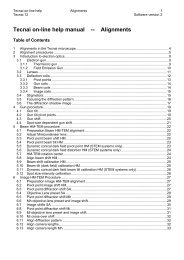Tecnai on-line help manual -- Options - UT Southwestern
Tecnai on-line help manual -- Options - UT Southwestern
Tecnai on-line help manual -- Options - UT Southwestern
- No tags were found...
Create successful ePaper yourself
Turn your PDF publications into a flip-book with our unique Google optimized e-Paper software.
<str<strong>on</strong>g>Tecnai</str<strong>on</strong>g> <strong>on</strong>-<strong>line</strong> <strong>help</strong> Opti<strong>on</strong>s 101Opti<strong>on</strong>s Software versi<strong>on</strong> 2• Change the stage orientati<strong>on</strong> to a sec<strong>on</strong>d z<strong>on</strong>e axis.• In the Two Z<strong>on</strong>e Indexing dialog, select a z<strong>on</strong>e-axis memory for the sec<strong>on</strong>dary z<strong>on</strong>e axis with thespin butt<strong>on</strong>s and press Calculator for the Sec<strong>on</strong>dary z<strong>on</strong>e axis.• In the Z<strong>on</strong>e Axis Calculator, use the measuring procedure to define two d-spacings and theirinterplanar angle or enter the values by hand (the latter as in the example dialog below).• Press the Calculate butt<strong>on</strong>. Calculated values will now be inserted and the Resultant Z<strong>on</strong>e axis listwill be filled.• Press OK to exit from the Z<strong>on</strong>e Axis Calculator dialog and go back to the Two-Z<strong>on</strong>e Indexing dialog.The Two-Z<strong>on</strong>e Indexing dialogafter the sec<strong>on</strong>d z<strong>on</strong>e axishas been established.