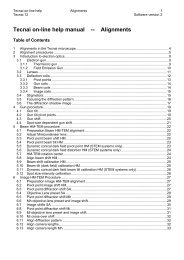Tecnai on-line help manual -- Options - UT Southwestern
Tecnai on-line help manual -- Options - UT Southwestern
Tecnai on-line help manual -- Options - UT Southwestern
- No tags were found...
Create successful ePaper yourself
Turn your PDF publications into a flip-book with our unique Google optimized e-Paper software.
<str<strong>on</strong>g>Tecnai</str<strong>on</strong>g> <strong>on</strong>-<strong>line</strong> <strong>help</strong> Opti<strong>on</strong>s 63Opti<strong>on</strong>s Software versi<strong>on</strong> 2MenuThe menu gives access to all Grid Scanning functi<strong>on</strong>ality.Status informati<strong>on</strong>Grid Scanning displays some status informati<strong>on</strong> in a legend at top left of the display. This includes thenumber of holes passed and of stored locati<strong>on</strong>s.Status barThe status bar lists <strong>on</strong> the left the current stage positi<strong>on</strong>. In the center it displays the major opti<strong>on</strong>schosen for the grid scan. Error messages can be displayed <strong>on</strong> the right.Border ic<strong>on</strong>sThe border ic<strong>on</strong>s appear to behave as the standard Minimize, Maximize and Close butt<strong>on</strong>s. The Closebutt<strong>on</strong>, however, does not truly close the window but hides it. The window is closed <strong>on</strong>ly up<strong>on</strong> closingthe <str<strong>on</strong>g>Tecnai</str<strong>on</strong>g> User Interface.4.6 The menuThe menu c<strong>on</strong>sists of five main menus with submenus:• File• Setup• Hole• Locati<strong>on</strong>• Help4.6.1 File menuThe File Menu provides the operati<strong>on</strong>s that are c<strong>on</strong>cerned with file operati<strong>on</strong>s, the settings and printing.New gridOpenSave,Save asC<strong>on</strong>trol opti<strong>on</strong>sLoad opti<strong>on</strong>sSave opti<strong>on</strong>sPrinter setupPrint listPrint graphicStarts a new grid scan (resetting all previous m<strong>on</strong>tage values).Opens an existing grid scanning file.Saves the grid scanning data in a file, Save as allows definiti<strong>on</strong> of different filename.Leads to the C<strong>on</strong>trol opti<strong>on</strong>s dialog.Loads opti<strong>on</strong>s from file.Saves opti<strong>on</strong>s to file.Leads to printer setup dialog.Prints the list of stored locati<strong>on</strong>s and labels.Prints the current graphical display.