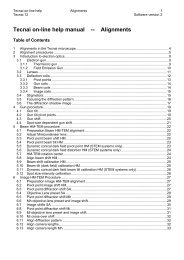Tecnai on-line help manual -- Options - UT Southwestern
Tecnai on-line help manual -- Options - UT Southwestern
Tecnai on-line help manual -- Options - UT Southwestern
- No tags were found...
You also want an ePaper? Increase the reach of your titles
YUMPU automatically turns print PDFs into web optimized ePapers that Google loves.
<str<strong>on</strong>g>Tecnai</str<strong>on</strong>g> <strong>on</strong>-<strong>line</strong> <strong>help</strong> Opti<strong>on</strong>s 60Opti<strong>on</strong>s Software versi<strong>on</strong> 24 TEM Grid Scanning (FP5457/00)4.1 Introducti<strong>on</strong>During an investigati<strong>on</strong> of a specimen <strong>on</strong> a TEM grid, it is often difficult to keep track of grid holesalready investigated and grid holes still to be d<strong>on</strong>e. Furthermore, moving from <strong>on</strong>e grid to another usuallyrequires lowering the magnificati<strong>on</strong>, moving the specimen stage to the new hole and increasing themagnificati<strong>on</strong> again for a more detailed investigati<strong>on</strong>. Such systematic searches are made much easierby TEM Grid Scanning.Grid Scanning makes use of the fact that grids are regular arrays of square or hexag<strong>on</strong>al holes. Once afew essential points are known (through a calibrati<strong>on</strong> procedure in Grid Scanning), the software cancalculate the positi<strong>on</strong> of other grid holes and the specimen stage of the <str<strong>on</strong>g>Tecnai</str<strong>on</strong>g> microscope (theCompuStage) can be moved from <strong>on</strong>e grid hole to another by a simple keyboard or mouse command.Holes passed during the Grid Scanning are displayed <strong>on</strong> the screen, making it easy to keep track ofareas already investigated. Interesting specimen locati<strong>on</strong>s can be stored with comments added. Storedlocati<strong>on</strong>s can be retrieved easily. Grid Scanning data can be saved in a data file for later retrieval. Ifreference points are defined, the software recalculates old to new locati<strong>on</strong>s, making it easy to retrievepreviously stored locati<strong>on</strong>s, even if the grid is later not exactly in the same positi<strong>on</strong>.4.2 Getting startedThe TEM Grid Scanning opti<strong>on</strong> c<strong>on</strong>sists of two parts:• The Grid Scanning C<strong>on</strong>trol Panel.• The Grid Scanning Display window.To use TEM Grid Scanning first use the <str<strong>on</strong>g>Tecnai</str<strong>on</strong>g> Workspace layout to drag the Grid Scanning C<strong>on</strong>trolPanel into a workset. Go to the tab of the workset and press the Display butt<strong>on</strong> in the Grid ScanningC<strong>on</strong>trol Panel. The Grid Scanning Display window will be loaded and its functi<strong>on</strong>ality become available.You can leave the Grid Scanning C<strong>on</strong>trol Panel in your workset for future use. The Display window will<strong>on</strong>ly be loaded when the Display butt<strong>on</strong> is pressed.The major part of the Grid Scanning functi<strong>on</strong>ality is present <strong>on</strong>ly in the Display window. The C<strong>on</strong>trolPanel also provides rapid access to the more often-used functi<strong>on</strong>s.4.3 Grid scanning C<strong>on</strong>trol panelThe Grid Scanning C<strong>on</strong>trol Panel c<strong>on</strong>tains two sets of functi<strong>on</strong>sfor grid scanning:• Functi<strong>on</strong>s that load the Grid Scanning Display window (aseparate window that is typically positi<strong>on</strong>ed in the data spaceof the <str<strong>on</strong>g>Tecnai</str<strong>on</strong>g> User Interface) or determine its size.• Functi<strong>on</strong>s that give rapid access to often-used Grid Scanningfuncti<strong>on</strong>s.