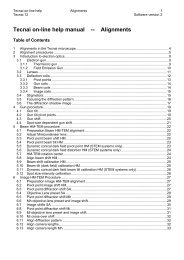Tecnai on-line help manual -- Options - UT Southwestern
Tecnai on-line help manual -- Options - UT Southwestern
Tecnai on-line help manual -- Options - UT Southwestern
- No tags were found...
You also want an ePaper? Increase the reach of your titles
YUMPU automatically turns print PDFs into web optimized ePapers that Google loves.
<str<strong>on</strong>g>Tecnai</str<strong>on</strong>g> <strong>on</strong>-<strong>line</strong> <strong>help</strong> Opti<strong>on</strong>s 84Opti<strong>on</strong>s Software versi<strong>on</strong> 2• Find a recognizable specimen area at X ~ 0 and Y ~ 0. Execute a calibrati<strong>on</strong>. The data for the holderwill now list where the X positi<strong>on</strong> of the β tilt axis lies.• Find a recognizable specimen area at approximately X shift -400 µm. Select Replace to replace theearlier calibrati<strong>on</strong> (whose X and Z positi<strong>on</strong>s are usually reas<strong>on</strong>able but the A and C skews tend to belarger than realistic) and perform a new calibrati<strong>on</strong>.• Find another recognizable specimen area at approximately X shift +400 µm. This time select Add (orCompare) and Add another point to the calibrati<strong>on</strong>.Note 2: All β tilts set by the calibrati<strong>on</strong> procedure will be executed compucentrically. That means that theimage feature selected should stay reas<strong>on</strong>ably close to the center of the screen, unless the currentholder calibrati<strong>on</strong> is far off (which may be the case when starting from the default settings).Start butt<strong>on</strong>The Start butt<strong>on</strong> starts the calibrati<strong>on</strong> procedure. The software instructs the operator to set the β tilt closeto 0 and center the recognizable image feature.Instructi<strong>on</strong>s panelThe instructi<strong>on</strong>s panel gives instructi<strong>on</strong>s during executi<strong>on</strong> of the calibrati<strong>on</strong> procedure.C<strong>on</strong>tinue butt<strong>on</strong>The C<strong>on</strong>tinue butt<strong>on</strong>s leads to the next step of the calibrati<strong>on</strong> procedure. When the procedure is finished,the calibrati<strong>on</strong> parameters and residual are calculated, dependent <strong>on</strong> the opti<strong>on</strong> Replace, Add orCompare chosen. After the procedure the stage is reset to the positi<strong>on</strong> (and tilts) at which the calibrati<strong>on</strong>procedure was started.Cancel butt<strong>on</strong>The Cancel butt<strong>on</strong> cancels the calibrati<strong>on</strong> procedure. The stage is reset to the positi<strong>on</strong> (and tilts) atwhich the calibrati<strong>on</strong> procedure was started.ReplaceIf a calibrati<strong>on</strong> already exists, the Replace opti<strong>on</strong> is enabled. When this is selected the new calibrati<strong>on</strong>will replace the earlier calibrati<strong>on</strong> (all points).AddIf a calibrati<strong>on</strong> already exists, the Add opti<strong>on</strong> is enabled. When this is selected the new calibrati<strong>on</strong> will beadded to the earlier calibrati<strong>on</strong>. If ten points were already present, the first point is deleted and all pointsare shifted down <strong>on</strong>e to make room for the data of the new point.CompareIf a calibrati<strong>on</strong> already exists, the Compare opti<strong>on</strong> is enabled. When this is selected the two newcalibrati<strong>on</strong>s will be calculated, <strong>on</strong>e in which the new calibrati<strong>on</strong> is used <strong>on</strong>ly (Replace) and <strong>on</strong>e in which itis added to the earlier calibrati<strong>on</strong> (Add). The Cal. data tab will become active and the data are displacedside by side. Choose an opti<strong>on</strong> (Replace or Add) and press C<strong>on</strong>tinue.