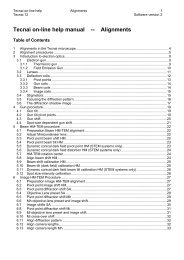<str<strong>on</strong>g>Tecnai</str<strong>on</strong>g> <strong>on</strong>-<strong>line</strong> <strong>help</strong> Opti<strong>on</strong>s 140Opti<strong>on</strong>s Software versi<strong>on</strong> 210.6 AutoGun (Supervisor) – (Thermi<strong>on</strong>ic)The AutoGun C<strong>on</strong>trol Panel provides functi<strong>on</strong>ality to c<strong>on</strong>trol theelectr<strong>on</strong> gun and related functi<strong>on</strong>s that are required to switch'light' <strong>on</strong> or off <strong>on</strong> the microscope. It combines functi<strong>on</strong>ality fromthe high-tensi<strong>on</strong>, filament, alignment and vacuum c<strong>on</strong>trols.Note: The AutoGun c<strong>on</strong>trol panel covers a major part of the functi<strong>on</strong>ality of the normal Filament(Supervisor) and High tensi<strong>on</strong> (Expert) c<strong>on</strong>trol panels (and has more). It is suggested that youremove these c<strong>on</strong>trol from your user interface setup and insert the AutoGun c<strong>on</strong>trol panelinstead.The functi<strong>on</strong>ality not covered is that related to the ability to set the high tensi<strong>on</strong> to other valuesthen the preselecti<strong>on</strong> (Free High Tensi<strong>on</strong> c<strong>on</strong>trol).LightThe Light butt<strong>on</strong> starts the procedure to make light:• Check high tensi<strong>on</strong> status and switch high tensi<strong>on</strong> <strong>on</strong> if needed.• Check the status of the filament and switch it <strong>on</strong> if needed.• Check the status of the Column valves and open these if needed.• Switch to a low magnificati<strong>on</strong> in the HM range with suitable illuminati<strong>on</strong> settings.If the first three c<strong>on</strong>diti<strong>on</strong>s are fulfilled the butt<strong>on</strong> is yellow. If it is impossible to attain 'Light', the statuswill display why.When the yellow Light butt<strong>on</strong> is pressed, the light is 'switched off'. In the case of the FEG this means thatthe column valves are closed.When the make light (or switch off) is active, the butt<strong>on</strong> will be orange (a transiti<strong>on</strong>al status).AlignThe Align butt<strong>on</strong> starts or stops the alignment procedure selected from the drop-down list <strong>on</strong> the right.The color of the butt<strong>on</strong> indicates whether the procedure is active (yellow).Note: The gun-tilt pivot points can be difficult to align (especially <strong>on</strong> FEG microscopes) because thebeam moves when the pivot points are changed. AutoGun has a special feature that will detect thechange in pivot point and automatically compensates the gun-deflecti<strong>on</strong> settings to keep the beamcentered. This makes the alignment of the gun tilt pivot much easier. You do not have to activateanything in AutoGun, just make sure it is in the user interface.StatusThe status label provides feedback <strong>on</strong> status and operati<strong>on</strong> of the AutoGun functi<strong>on</strong>ality.
<str<strong>on</strong>g>Tecnai</str<strong>on</strong>g> <strong>on</strong>-<strong>line</strong> <strong>help</strong> Opti<strong>on</strong>s 141Opti<strong>on</strong>s Software versi<strong>on</strong> 2High tensi<strong>on</strong>Pressing the High tensi<strong>on</strong> butt<strong>on</strong> switches the high tensi<strong>on</strong> <strong>on</strong> and off. The color of the butt<strong>on</strong> indicatesthe high-tensi<strong>on</strong> status (yellow = <strong>on</strong>). The high-tensi<strong>on</strong> setting is the <strong>on</strong>e shown in the drop-down list box<strong>on</strong> the right. The High tensi<strong>on</strong> butt<strong>on</strong> has three possible settings:• The high tensi<strong>on</strong> is enabled but off : the butt<strong>on</strong> is 'normal' gray.• The high tensi<strong>on</strong> is <strong>on</strong> : the butt<strong>on</strong> is yellow.• The high tensi<strong>on</strong> is disabled : the text in the butt<strong>on</strong> is gray.The high tensi<strong>on</strong> is enabled through the High tensi<strong>on</strong> enable butt<strong>on</strong> <strong>on</strong> the System On/Off Panel.High-tensi<strong>on</strong> selecti<strong>on</strong>The high tensi<strong>on</strong> setting is by clicking in the drop-down list box and selecting the required setting (arange of fixed settings, comprising :• 40, 60, 80 and 100 kV for <str<strong>on</strong>g>Tecnai</str<strong>on</strong>g> 10• 20, 40, 60, 80, 100 and 120 kV for <str<strong>on</strong>g>Tecnai</str<strong>on</strong>g> 12• 20, 40, 80, 120, 160 and 200 kV for <str<strong>on</strong>g>Tecnai</str<strong>on</strong>g> 20• 50,100,150,200, 250 and 300 kV for <str<strong>on</strong>g>Tecnai</str<strong>on</strong>g> 30The actual high tensi<strong>on</strong> value is displayed <strong>on</strong> the right. Normally this is the same as the value from thedrop-down list, but during c<strong>on</strong>diti<strong>on</strong>ing it may differ.FilamentThe Filament butt<strong>on</strong> switches the filament <strong>on</strong> or off. The color of the butt<strong>on</strong> indicates the filament status(yellow = <strong>on</strong>). The butt<strong>on</strong> is <strong>on</strong>ly enabled when the high tensi<strong>on</strong> is <strong>on</strong>.SaturateThe Saturate butt<strong>on</strong> starts or stops the filament autosaturati<strong>on</strong> procedure. The color of the butt<strong>on</strong>indicates whether the procedure is active or not (yellow = active). The butt<strong>on</strong> is <strong>on</strong>ly enabled when thehigh tensi<strong>on</strong> is <strong>on</strong>.Cold run upThe Cold run up butt<strong>on</strong> starts or stops the cold run up procedure, which is a combinati<strong>on</strong> of c<strong>on</strong>diti<strong>on</strong>ing,filament autosaturati<strong>on</strong> and full gun alignment. After the procedure has finished it will close the columnvalves and switch the filament off again. The procedure is meant to be run after exchange of a filamentand the butt<strong>on</strong> is <strong>on</strong>ly enabled when the filament hour counter has been reset to 0 or a gun air has beend<strong>on</strong>e. The color of the butt<strong>on</strong> indicates whether the procedure is active or not (yellow = active).Current filament settingThe value gives the currently active filament setting (corresp<strong>on</strong>ding to the value displayed underneaththe progress bar).User filament settingThe User filament index is set with the spin c<strong>on</strong>trol. Spin the value to the required setting. The valuecannot exceed the filament limit set in the flap-out. When the Enter butt<strong>on</strong> is enabled (which occurs afterthe value has been changed by the user), the value currently displayed can be sent to the server bypressing the butt<strong>on</strong> (as l<strong>on</strong>g as the butt<strong>on</strong> is enabled, the server has not been updated).Filament setting displayThe Filament setting display shows the currently active setting of the filament. The value is displayed innumerical format underneath as well as in a progress bar. The progress bar always has a range from 0to a value that is a multiple of ten equal to or above the filament limit,. The filament limit is shown by ared bar coming from the right.