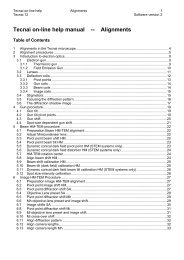Tecnai on-line help manual -- Options - UT Southwestern
Tecnai on-line help manual -- Options - UT Southwestern
Tecnai on-line help manual -- Options - UT Southwestern
- No tags were found...
Create successful ePaper yourself
Turn your PDF publications into a flip-book with our unique Google optimized e-Paper software.
<str<strong>on</strong>g>Tecnai</str<strong>on</strong>g> <strong>on</strong>-<strong>line</strong> <strong>help</strong> Opti<strong>on</strong>s 67Opti<strong>on</strong>s Software versi<strong>on</strong> 2Use Other keysAdditi<strong>on</strong>ally a few other keyboard keys can be used:• Enter key: Add locati<strong>on</strong>• Space key: Next holeColorsThe four types of colors (Background, Foreground, Holes, Locati<strong>on</strong>s, Current locati<strong>on</strong>) for the displaycan be freely selected. The selecti<strong>on</strong> is made in the C<strong>on</strong>trol opti<strong>on</strong>s dialog or by clicking <strong>on</strong> the windowwith the right-mouse butt<strong>on</strong>. The latter will popup a menu that allows definiti<strong>on</strong> of the colors.Note: There is <strong>on</strong>e excepti<strong>on</strong> to free color selecti<strong>on</strong>: if hyperlabels are used the Locati<strong>on</strong> color cannot beblue (this is the flash color of the hyperlabel).4.8 Calibrate gridCalibrati<strong>on</strong> is the setup step wherein the software is informed about the dimensi<strong>on</strong>s and orientati<strong>on</strong> ofthe grid. This is d<strong>on</strong>e by moving three points to the center of the screen with the specimen stage. Thesoftware will show a dialog with <strong>on</strong>e of the following schematic drawings of a part of a grid.The three calibrati<strong>on</strong> points lie <strong>on</strong> opposite sides of a grid hole (1, 2) and in the next grid hole (3). Thechoice of the points doesn't matter (for instance, 1 and 3 can be closest to the operator, 2 furthest away);what counts is their relati<strong>on</strong>.After the third point has been entered the software knows the size of a grid hole, the orientati<strong>on</strong> and theshift necessary to go from <strong>on</strong>e hole to the next.The software then will drive the stage to a grid hole 750 µm away from the current positi<strong>on</strong>, where apoint similar to number 1 must be found. From the positi<strong>on</strong> of this point, the software fine-tunes thecalibrati<strong>on</strong>. If no fourth point can be identified with certainty, simply press OK without moving the stage.4.9 Reference pointsReference points are locati<strong>on</strong>s <strong>on</strong> the specimen that are easily recognized and can be used as referencewhen the specimen is removed from the specimen holder and later put back in again. By finding thereference points again, the software can recalculate the old locati<strong>on</strong>s to new <strong>on</strong>es.Reference points should be located close to but not at the periphery of the specimen. Locati<strong>on</strong>s furtherfrom the center increase the accuracy of relocati<strong>on</strong> but if a reference point later lies outside the reach ofthe stage, then it is not possible to recalculate the old locati<strong>on</strong>s to new <strong>on</strong>es. Because specimens areoften shifted up to 0.2 mm when re-inserted into the specimen holder, keep the reference points lessthan 800 µm away from the center.Setting the reference points can be d<strong>on</strong>e at any stage of Grid Scanning (but before the data are savedinto a file, otherwise the reference points are not included in the file). When an old file c<strong>on</strong>taining