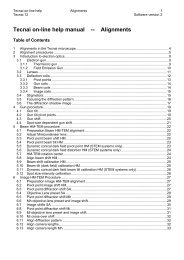Tecnai on-line help manual -- Options - UT Southwestern
Tecnai on-line help manual -- Options - UT Southwestern
Tecnai on-line help manual -- Options - UT Southwestern
- No tags were found...
You also want an ePaper? Increase the reach of your titles
YUMPU automatically turns print PDFs into web optimized ePapers that Google loves.
<str<strong>on</strong>g>Tecnai</str<strong>on</strong>g> <strong>on</strong>-<strong>line</strong> <strong>help</strong> Opti<strong>on</strong>s 20Opti<strong>on</strong>s Software versi<strong>on</strong> 2Focus Mode <strong>on</strong>ly / AllWhen Mode <strong>on</strong>ly is selected, <strong>on</strong>ly those settings of the mode (HM, LM, or Nanoprobe; Imaging orDiffracti<strong>on</strong>) currently active <strong>on</strong> the microscope are reset to zero. When All is selected, all settings arereset.Focus MediumThe choice between (Viewing) Screen, TV and CCD for the Focus state is made by selecting <strong>on</strong>e of theitems in the drop-down list.Exposure ResetPressing the Reset butt<strong>on</strong> resets the currently active Exposure settings to zero. What gets resetdepends <strong>on</strong> the Mode <strong>on</strong>ly / All choice. The butt<strong>on</strong> is <strong>on</strong>ly active in the Exposure state.Exposure Mode <strong>on</strong>ly / AllWhen Mode <strong>on</strong>ly is selected, <strong>on</strong>ly those settings of the mode (HM, LM, or Nanoprobe; Imaging orDiffracti<strong>on</strong>) currently active <strong>on</strong> the microscope are reset to zero. When All is selected, all settings arereset.Exposure MediumThe choice between Plate (Camera) and CCD exposure is made by selecting <strong>on</strong>e of the items in thedrop-down list.FilenameSettings can be loaded from and saved to file. When a filename has been defined (through a Load orSave), the name will be listed. When a file is loaded, the entry also lists which file versi<strong>on</strong> was loaded. Ifthe same settings are used all the time (for any particular user), there is no need to save and loadsettings since the currently active Low Dose settings are always saved up<strong>on</strong> exiting and restored up<strong>on</strong>opening of the program (for each user individually).Load butt<strong>on</strong>Opens a standard Open File dialog that allows selecti<strong>on</strong> of a file with Low Dose settings. This file will beread and settings in the file will be made active. The file name must have the extensi<strong>on</strong> lds.Save butt<strong>on</strong>If no file name for Low Dose settings has been defined, this opens a standard Save File dialog thatallows entering a file name under which the currently active Low Dose settings will be stored. The filename must have the extensi<strong>on</strong> lds (the extensi<strong>on</strong> will be added automatically by the software).Save As butt<strong>on</strong>Opens a standard Save File dialog that allows entering a file name under which the currently active LowDose settings will be stored. The file name must have the extensi<strong>on</strong> lds (the extensi<strong>on</strong> will be addedautomatically by the software).