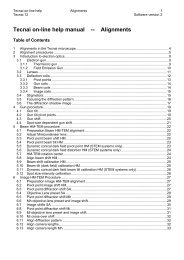Tecnai on-line help manual -- Options - UT Southwestern
Tecnai on-line help manual -- Options - UT Southwestern
Tecnai on-line help manual -- Options - UT Southwestern
- No tags were found...
Create successful ePaper yourself
Turn your PDF publications into a flip-book with our unique Google optimized e-Paper software.
<str<strong>on</strong>g>Tecnai</str<strong>on</strong>g> <strong>on</strong>-<strong>line</strong> <strong>help</strong> Opti<strong>on</strong>s 40Opti<strong>on</strong>s Software versi<strong>on</strong> 23.8 Setting up for a m<strong>on</strong>tageThe setup for a m<strong>on</strong>tage follows these steps:• Define the boundary points for the m<strong>on</strong>tage area.• Define the magnificati<strong>on</strong> to be used.• If required, calibrate the rotati<strong>on</strong> between the stage axes and the image axes.3.9 Define boundary pointsThe boundary points define the perimeter of the photom<strong>on</strong>tage area. The perimeter can be any shapedefined by a polyg<strong>on</strong> of up to 500 points. These points themselves are determined simply by moving thespecimen stage so a point <strong>on</strong> the boundary lies in the center of the viewing screen. After a minimum oftwo points have been loaded, the program will display a gray area that represents the photom<strong>on</strong>tagearea (for two points it will be a <strong>line</strong>).One aspect is critical in determining the boundary points. They must follow the perimeter of thephotom<strong>on</strong>tage in their proper sequence (starting at <strong>on</strong>e point and going around until the same startingpoint is encountered again). If a point is out of sequence the program may display the photom<strong>on</strong>tagearea with gaps as in the left-hand image below.Improper sequence.Point 4 from left figure removed.The strange shape of the area in the left-hand picture is the result of intersecting <strong>line</strong>s and does notproperly represent the photom<strong>on</strong>tage because point 4 was loaded between points 3 and 5 instead ofbetween points 1 and 2. If a point is found to be out of sequence, then use the hyperlabel opti<strong>on</strong> todelete that point.3.10 Set magnificati<strong>on</strong>Set magnificati<strong>on</strong> is the Setup step where the magnificati<strong>on</strong> for the photom<strong>on</strong>tage is defined. Theoperator is asked to set the microscope magnificati<strong>on</strong> to the desired value, after which the program will