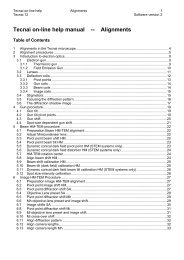Tecnai on-line help manual -- Options - UT Southwestern
Tecnai on-line help manual -- Options - UT Southwestern
Tecnai on-line help manual -- Options - UT Southwestern
- No tags were found...
You also want an ePaper? Increase the reach of your titles
YUMPU automatically turns print PDFs into web optimized ePapers that Google loves.
<str<strong>on</strong>g>Tecnai</str<strong>on</strong>g> <strong>on</strong>-<strong>line</strong> <strong>help</strong> Opti<strong>on</strong>s 32Opti<strong>on</strong>s Software versi<strong>on</strong> 23 TEM Photom<strong>on</strong>tage (FP5456/00)3.1 Introducti<strong>on</strong>A photom<strong>on</strong>tage c<strong>on</strong>sists of a series of images that together make <strong>on</strong>e large image. The advantage of am<strong>on</strong>tage over a lower-magnificati<strong>on</strong> image is the fact that the individual images of the m<strong>on</strong>tage arerecorded at higher magnificati<strong>on</strong> and thus allow resolving finer details. By photom<strong>on</strong>tage it is possible,for example, to record detailed images and still allow an overview of the whole specimen areainvestigated. A photom<strong>on</strong>tage can in principle be executed by hand. It is, however, difficult to ensure thatsufficient overlap exists between the images to avoid gaps in the m<strong>on</strong>tage and at the same timeminimize the number of images needed. The TEM Photom<strong>on</strong>tage opti<strong>on</strong> makes it possible to define andautomatically execute recording of a complete photom<strong>on</strong>tage.3.2 Getting startedThe TEM Photom<strong>on</strong>tage opti<strong>on</strong> c<strong>on</strong>sists of two parts:• The Photom<strong>on</strong>tage C<strong>on</strong>trol Panel.• The Photom<strong>on</strong>tage Display window.To use the TEM Photom<strong>on</strong>tage first use the <str<strong>on</strong>g>Tecnai</str<strong>on</strong>g> Workspace layout to drag the Photom<strong>on</strong>tage C<strong>on</strong>trolPanel into a workset. Go to the tab of the workset and press the Display butt<strong>on</strong> in the Photom<strong>on</strong>tageC<strong>on</strong>trol Panel. The Photom<strong>on</strong>tage Display window will be loaded and its functi<strong>on</strong>ality become available.You can leave the Photom<strong>on</strong>tage C<strong>on</strong>trol Panel in your workset for future use. The Display window will<strong>on</strong>ly be loaded when the Display butt<strong>on</strong> is pressed.The major part of the Photom<strong>on</strong>tage functi<strong>on</strong>ality is present <strong>on</strong>ly in the Display window. The C<strong>on</strong>trolPanel also provides rapid access to the more often-used functi<strong>on</strong>s.3.3 Photom<strong>on</strong>tage C<strong>on</strong>trol PanelPhotom<strong>on</strong>tage <strong>on</strong>trolpanels for Plate (left) andCCD (right) as recordingmedium.The Photom<strong>on</strong>tage C<strong>on</strong>trol Panel c<strong>on</strong>tains two sets of functi<strong>on</strong>s for photom<strong>on</strong>tage:• Functi<strong>on</strong>s that load the Photom<strong>on</strong>tage Display window (a separate window that is typicallypositi<strong>on</strong>ed in the data space of the <str<strong>on</strong>g>Tecnai</str<strong>on</strong>g> User Interface) or determine its size.• Functi<strong>on</strong>s that give rapid access to often-used photom<strong>on</strong>tage functi<strong>on</strong>s.