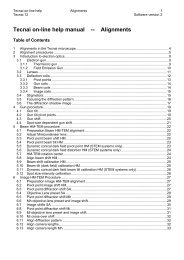Tecnai on-line help manual -- Options - UT Southwestern
Tecnai on-line help manual -- Options - UT Southwestern
Tecnai on-line help manual -- Options - UT Southwestern
- No tags were found...
Create successful ePaper yourself
Turn your PDF publications into a flip-book with our unique Google optimized e-Paper software.
<str<strong>on</strong>g>Tecnai</str<strong>on</strong>g> <strong>on</strong>-<strong>line</strong> <strong>help</strong> Opti<strong>on</strong>s 104Opti<strong>on</strong>s Software versi<strong>on</strong> 27.9 k-Space C<strong>on</strong>trol C<strong>on</strong>trol PanelThe k-Space C<strong>on</strong>trol C<strong>on</strong>trol Panel c<strong>on</strong>tains two sets of functi<strong>on</strong>sfor k-Space C<strong>on</strong>trol :• Functi<strong>on</strong>s that load the k-Space C<strong>on</strong>trol Display window (aseparate window that is typically positi<strong>on</strong>ed in the data spaceof the <str<strong>on</strong>g>Tecnai</str<strong>on</strong>g> User Interface) or determine its size.• Functi<strong>on</strong>s that c<strong>on</strong>trol k-Space C<strong>on</strong>trol.DisplayThe k-Space C<strong>on</strong>trol Display window is <strong>on</strong>ly loaded <strong>on</strong> operator request. To load it press the Displaybutt<strong>on</strong>. Once the server is running, the window will be displayed, and the Display butt<strong>on</strong> will turn yellow.You are now ready to start working with k-Space C<strong>on</strong>trol.If the Display butt<strong>on</strong> is pressed again, the Display window will disappear. It is, however, not unloaded butsimply hidden. If you display it again (by <strong>on</strong>ce more pressing the butt<strong>on</strong>), it will still have kept all the k-Space C<strong>on</strong>trol settings as set previously. The window is <strong>on</strong>ly unloaded when you close the <str<strong>on</strong>g>Tecnai</str<strong>on</strong>g> UserInterface.SizeableWhen this opti<strong>on</strong> is checked, the Display window can be positi<strong>on</strong>ed anywhere you like (the software willremember your settings and restore them) and you can define its size in the standard Windows way(click and drag <strong>on</strong> a border). If the opti<strong>on</strong> is off, the Display window will be fixed in size and positi<strong>on</strong> to fillthe data space of the <str<strong>on</strong>g>Tecnai</str<strong>on</strong>g> User Interface.The following c<strong>on</strong>trols will remain disabled until a crystal structure has been defined through New <strong>on</strong> theCrystal tab of the flap-out.Stage toWhen Stage to is pressed, the CompuStage will be tilted to the currently active orientati<strong>on</strong> <strong>on</strong> the k-Space C<strong>on</strong>trol display. If the orientati<strong>on</strong> entered is out of reach for the stage tilts, the Stage to butt<strong>on</strong> willbe disabled. The functi<strong>on</strong> is enabled <strong>on</strong>ce the orientati<strong>on</strong> of a crystal has been determined.Z<strong>on</strong>eIn the Z<strong>on</strong>e edit c<strong>on</strong>trol the crystallographic notati<strong>on</strong> of a z<strong>on</strong>e axis can be entered. Individual indicescannot exceed a single character (so the 1001 for ten-zero-<strong>on</strong>e is not allowed). Negative indices areentered using the special keyboard keys.Tilt toWhen Tilt to is pressed, the stereographic projecti<strong>on</strong> is tilted to the z<strong>on</strong>e axis indicated in the Z<strong>on</strong>e editc<strong>on</strong>trol. There are no limitati<strong>on</strong>s imposed <strong>on</strong> the tilting. The tilt applies <strong>on</strong>ly to the display, not to thestage. The functi<strong>on</strong> is enabled <strong>on</strong>ce the orientati<strong>on</strong> of a crystal has been determined.