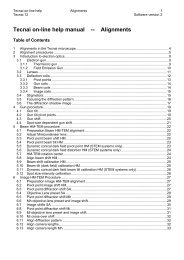Tecnai on-line help manual -- Options - UT Southwestern
Tecnai on-line help manual -- Options - UT Southwestern
Tecnai on-line help manual -- Options - UT Southwestern
- No tags were found...
Create successful ePaper yourself
Turn your PDF publications into a flip-book with our unique Google optimized e-Paper software.
<str<strong>on</strong>g>Tecnai</str<strong>on</strong>g> <strong>on</strong>-<strong>line</strong> <strong>help</strong> Opti<strong>on</strong>s 95Opti<strong>on</strong>s Software versi<strong>on</strong> 2butt<strong>on</strong>s work such that the selecti<strong>on</strong> for the other z<strong>on</strong>e axes (that is, sec<strong>on</strong>dary for the primary-axis spinbutt<strong>on</strong> and vice versa) is always skipped. It is thus not possible to have the primary and sec<strong>on</strong>dary z<strong>on</strong>eaxes <strong>on</strong> the same z<strong>on</strong>e memory. If you want to use z<strong>on</strong>e memory 2 as the primary axis, while it currentlyis at the sec<strong>on</strong>dary axis, and another as the sec<strong>on</strong>dary, then first change the sec<strong>on</strong>dary z<strong>on</strong>e from 2 toanother value and then the primary axis can be changed to select 2.Z<strong>on</strong>e axisThe two z<strong>on</strong>e axes used for the indexing are displayed in the edit c<strong>on</strong>trols just below the “Calculator”butt<strong>on</strong>s. The z<strong>on</strong>e index can be changed by clicking <strong>on</strong> the required index in the list underneath or bytyping in the index.. The special keyboard keys are used to enter negative values.Z<strong>on</strong>e axes listThe z<strong>on</strong>e axis lists c<strong>on</strong>tain the possible indices of the z<strong>on</strong>e axes, as determined via the z<strong>on</strong>e axisCalculator. In the current versi<strong>on</strong> of the software, there is no particular sequence in the lists and allentries will be found to occur more than <strong>on</strong>ce. To determine if a sec<strong>on</strong>d axis is compatible with a soluti<strong>on</strong>after a first axis has been defined (click in the primary z<strong>on</strong>e axis list), click somewhere in the sec<strong>on</strong>daryaxis z<strong>on</strong>e list, then use the up or down arrows to change the selecti<strong>on</strong>. The 'Degrees between z<strong>on</strong>e'value will be updated after each change. when the value matches that measured with the stage, thematch is correct.View patternWhen the View pattern butt<strong>on</strong> is pressed, the diffracti<strong>on</strong> display <strong>on</strong> the right will show the diffracti<strong>on</strong>pattern for the primary of sec<strong>on</strong>dary z<strong>on</strong>e axis. If the camera c<strong>on</strong>stant is <strong>on</strong> <strong>manual</strong> scaling, the valuewill be set to a camera c<strong>on</strong>stant of 10 to allow viewing of the pattern.Diffracti<strong>on</strong> patternThe diffracti<strong>on</strong> pattern is displayed to the right. This pattern either corresp<strong>on</strong>ds to the pattern determinedby the current orientati<strong>on</strong> of the Lab grid or to the pattern of the z<strong>on</strong>e axis selected for which the 'Viewpattern' butt<strong>on</strong> was pressed. By viewing the diffracti<strong>on</strong> pattern it is, for example, possible to compare thedisplayed pattern with that <strong>on</strong> the microscope. In this it is possible to distinguish between soluti<strong>on</strong>s thatare mirror images of each other.Degrees between z<strong>on</strong>esAfter 'Degrees between z<strong>on</strong>es' the difference in angle between the two z<strong>on</strong>es used for two-z<strong>on</strong>eindexing are displayed. These tilts are calculated when the selecti<strong>on</strong> in the edit c<strong>on</strong>trols is changed (bymake a change in the selecti<strong>on</strong> in <strong>on</strong>e of the lists)..Degrees between stageAfter 'Degrees between stage' the difference in angle between the stage tilts for the two z<strong>on</strong>es used fortwo-z<strong>on</strong>e indexing are displayed. These tilts are read automatically from the microscope.Suggesti<strong>on</strong>After two z<strong>on</strong>e axes have been defined through the calculator, the software will determine a matchbetween z<strong>on</strong>e axes, based <strong>on</strong> the angle measured with the stage. The match is usually <strong>on</strong>ly <strong>on</strong>e of a setof possible permutati<strong>on</strong>s. For example, the match suggested with 00-1 and 02-1 is equally valid to thematch selected (of 100 and 102).IndexPressing Index exits from the Two-z<strong>on</strong>e indexing dialog, while changing the orientati<strong>on</strong> as defined by theselecti<strong>on</strong> for the two z<strong>on</strong>e axes.Note: The positi<strong>on</strong> of the primary z<strong>on</strong>e axis is assumed to be absolute (so it is made to coincide exactlywith the stage positi<strong>on</strong> measured for it) and any difference between the calculated and measured angles