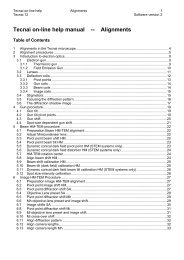Tecnai on-line help manual -- Options - UT Southwestern
Tecnai on-line help manual -- Options - UT Southwestern
Tecnai on-line help manual -- Options - UT Southwestern
- No tags were found...
You also want an ePaper? Increase the reach of your titles
YUMPU automatically turns print PDFs into web optimized ePapers that Google loves.
<str<strong>on</strong>g>Tecnai</str<strong>on</strong>g> <strong>on</strong>-<strong>line</strong> <strong>help</strong> Opti<strong>on</strong>s 70Opti<strong>on</strong>s Software versi<strong>on</strong> 25 TEM Smart Tilt (FP5454/00)Diffracti<strong>on</strong> experiments can be difficult, especially in combinati<strong>on</strong> with the n<strong>on</strong>-eucentric β tilt.Inexperienced users often find it difficult to predict by how much the stage must be tilted to bring acertain feature of the diffracti<strong>on</strong> pattern (z<strong>on</strong>e axis or systematic row) into alignment with the optical axis.TEM Smart Tilt combines a range of tools that assist in diffracti<strong>on</strong> experiments:• A representati<strong>on</strong> of the <str<strong>on</strong>g>Tecnai</str<strong>on</strong>g> viewing screen with the orientati<strong>on</strong> of the tilt axes and tilt anglesindicated. The display is coupled directly to the active camera length <strong>on</strong> the microscope.• The possibility to double-click with the left-hand butt<strong>on</strong> of the mouse anywhere <strong>on</strong> the 'viewingscreen' displayed and the feature corresp<strong>on</strong>ding to that locati<strong>on</strong> will be brought to the center of thediffracti<strong>on</strong> pattern by tilting.• Accurate measurement of tilts necessary to bring certain features in the diffracti<strong>on</strong> pattern al<strong>on</strong>g theoptical axis or tilt them half-way ('Bragg' tilting to go from a diffracted beam in Bragg c<strong>on</strong>diti<strong>on</strong> to thesystematic row). After Bragg tilting it is possible to tilt left or right around the systematic rowafterwards in user-defined tilt steps.• Rapidly toggle between focussed diffracti<strong>on</strong> pattern and shadow image for both SAED and CBED.5.1 Getting startedThe TEM Smart Tilt opti<strong>on</strong> c<strong>on</strong>sists of two parts:• The Smart Tilt C<strong>on</strong>trol Panel.• The Smart Tilt Display window.To use TEM Smart Tilt first use the <str<strong>on</strong>g>Tecnai</str<strong>on</strong>g> Workspace layout to drag the Smart Tilt C<strong>on</strong>trol Panel into aworkset. Go to the tab of the workset and press the Display butt<strong>on</strong> in the Smart Tilt C<strong>on</strong>trol Panel. TheSmart Tilt window will be loaded and its functi<strong>on</strong>ality become available. You can leave the Smart TiltC<strong>on</strong>trol Panel in your workset for future use. The Display window will <strong>on</strong>ly be loaded when the Displaybutt<strong>on</strong> is pressed.The major part of the Smart Tilt functi<strong>on</strong>ality is present <strong>on</strong>ly in the Display window. The C<strong>on</strong>trol Panelalso provides rapid access to the more often-used functi<strong>on</strong>s.5.2 Smart Tilt C<strong>on</strong>trol PanelThe Smart Tilt C<strong>on</strong>trol Panel c<strong>on</strong>tains two sets of functi<strong>on</strong>s forSmart Tilt:• Functi<strong>on</strong>s that load the Smart Tilt Display window (aseparate window that is typically positi<strong>on</strong>ed in the data spaceof the <str<strong>on</strong>g>Tecnai</str<strong>on</strong>g> User Interface) or determine its size.• Functi<strong>on</strong>s that give rapid access to often-used Smart Tiltfuncti<strong>on</strong>s.