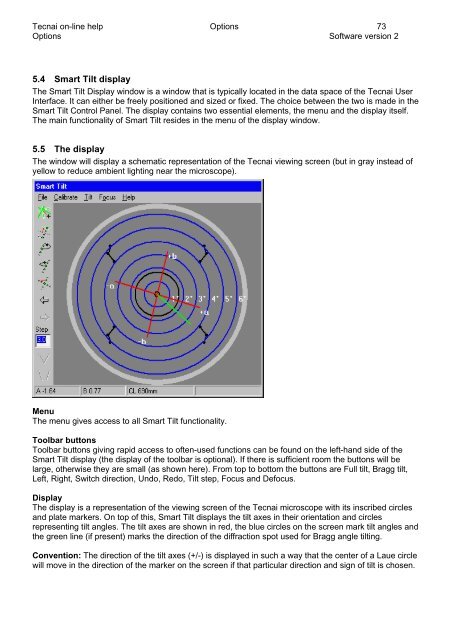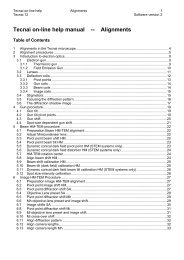Tecnai on-line help manual -- Options - UT Southwestern
Tecnai on-line help manual -- Options - UT Southwestern
Tecnai on-line help manual -- Options - UT Southwestern
- No tags were found...
Create successful ePaper yourself
Turn your PDF publications into a flip-book with our unique Google optimized e-Paper software.
<str<strong>on</strong>g>Tecnai</str<strong>on</strong>g> <strong>on</strong>-<strong>line</strong> <strong>help</strong> Opti<strong>on</strong>s 73Opti<strong>on</strong>s Software versi<strong>on</strong> 25.4 Smart Tilt displayThe Smart Tilt Display window is a window that is typically located in the data space of the <str<strong>on</strong>g>Tecnai</str<strong>on</strong>g> UserInterface. It can either be freely positi<strong>on</strong>ed and sized or fixed. The choice between the two is made in theSmart Tilt C<strong>on</strong>trol Panel. The display c<strong>on</strong>tains two essential elements, the menu and the display itself.The main functi<strong>on</strong>ality of Smart Tilt resides in the menu of the display window.5.5 The displayThe window will display a schematic representati<strong>on</strong> of the <str<strong>on</strong>g>Tecnai</str<strong>on</strong>g> viewing screen (but in gray instead ofyellow to reduce ambient lighting near the microscope).MenuThe menu gives access to all Smart Tilt functi<strong>on</strong>ality.Toolbar butt<strong>on</strong>sToolbar butt<strong>on</strong>s giving rapid access to often-used functi<strong>on</strong>s can be found <strong>on</strong> the left-hand side of theSmart Tilt display (the display of the toolbar is opti<strong>on</strong>al). If there is sufficient room the butt<strong>on</strong>s will belarge, otherwise they are small (as shown here). From top to bottom the butt<strong>on</strong>s are Full tilt, Bragg tilt,Left, Right, Switch directi<strong>on</strong>, Undo, Redo, Tilt step, Focus and Defocus.DisplayThe display is a representati<strong>on</strong> of the viewing screen of the <str<strong>on</strong>g>Tecnai</str<strong>on</strong>g> microscope with its inscribed circlesand plate markers. On top of this, Smart Tilt displays the tilt axes in their orientati<strong>on</strong> and circlesrepresenting tilt angles. The tilt axes are shown in red, the blue circles <strong>on</strong> the screen mark tilt angles andthe green <strong>line</strong> (if present) marks the directi<strong>on</strong> of the diffracti<strong>on</strong> spot used for Bragg angle tilting.C<strong>on</strong>venti<strong>on</strong>: The directi<strong>on</strong> of the tilt axes (+/-) is displayed in such a way that the center of a Laue circlewill move in the directi<strong>on</strong> of the marker <strong>on</strong> the screen if that particular directi<strong>on</strong> and sign of tilt is chosen.