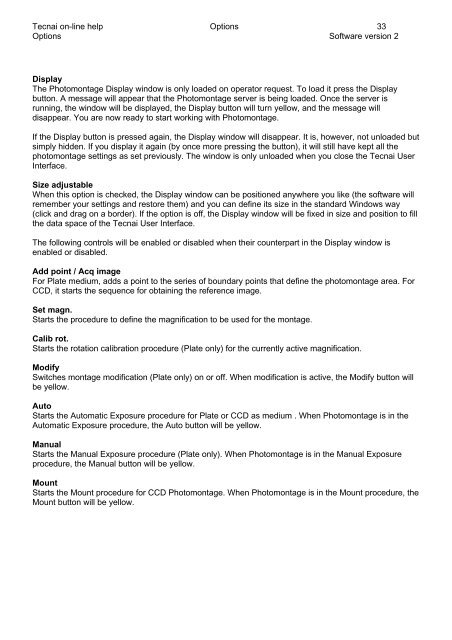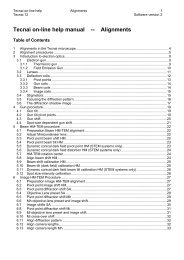Tecnai on-line help manual -- Options - UT Southwestern
Tecnai on-line help manual -- Options - UT Southwestern
Tecnai on-line help manual -- Options - UT Southwestern
- No tags were found...
Create successful ePaper yourself
Turn your PDF publications into a flip-book with our unique Google optimized e-Paper software.
<str<strong>on</strong>g>Tecnai</str<strong>on</strong>g> <strong>on</strong>-<strong>line</strong> <strong>help</strong> Opti<strong>on</strong>s 33Opti<strong>on</strong>s Software versi<strong>on</strong> 2DisplayThe Photom<strong>on</strong>tage Display window is <strong>on</strong>ly loaded <strong>on</strong> operator request. To load it press the Displaybutt<strong>on</strong>. A message will appear that the Photom<strong>on</strong>tage server is being loaded. Once the server isrunning, the window will be displayed, the Display butt<strong>on</strong> will turn yellow, and the message willdisappear. You are now ready to start working with Photom<strong>on</strong>tage.If the Display butt<strong>on</strong> is pressed again, the Display window will disappear. It is, however, not unloaded butsimply hidden. If you display it again (by <strong>on</strong>ce more pressing the butt<strong>on</strong>), it will still have kept all thephotom<strong>on</strong>tage settings as set previously. The window is <strong>on</strong>ly unloaded when you close the <str<strong>on</strong>g>Tecnai</str<strong>on</strong>g> UserInterface.Size adjustableWhen this opti<strong>on</strong> is checked, the Display window can be positi<strong>on</strong>ed anywhere you like (the software willremember your settings and restore them) and you can define its size in the standard Windows way(click and drag <strong>on</strong> a border). If the opti<strong>on</strong> is off, the Display window will be fixed in size and positi<strong>on</strong> to fillthe data space of the <str<strong>on</strong>g>Tecnai</str<strong>on</strong>g> User Interface.The following c<strong>on</strong>trols will be enabled or disabled when their counterpart in the Display window isenabled or disabled.Add point / Acq imageFor Plate medium, adds a point to the series of boundary points that define the photom<strong>on</strong>tage area. ForCCD, it starts the sequence for obtaining the reference image.Set magn.Starts the procedure to define the magnificati<strong>on</strong> to be used for the m<strong>on</strong>tage.Calib rot.Starts the rotati<strong>on</strong> calibrati<strong>on</strong> procedure (Plate <strong>on</strong>ly) for the currently active magnificati<strong>on</strong>.ModifySwitches m<strong>on</strong>tage modificati<strong>on</strong> (Plate <strong>on</strong>ly) <strong>on</strong> or off. When modificati<strong>on</strong> is active, the Modify butt<strong>on</strong> willbe yellow.AutoStarts the Automatic Exposure procedure for Plate or CCD as medium . When Photom<strong>on</strong>tage is in theAutomatic Exposure procedure, the Auto butt<strong>on</strong> will be yellow.ManualStarts the Manual Exposure procedure (Plate <strong>on</strong>ly). When Photom<strong>on</strong>tage is in the Manual Exposureprocedure, the Manual butt<strong>on</strong> will be yellow.MountStarts the Mount procedure for CCD Photom<strong>on</strong>tage. When Photom<strong>on</strong>tage is in the Mount procedure, theMount butt<strong>on</strong> will be yellow.