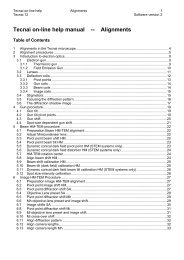Tecnai on-line help manual -- Options - UT Southwestern
Tecnai on-line help manual -- Options - UT Southwestern
Tecnai on-line help manual -- Options - UT Southwestern
- No tags were found...
You also want an ePaper? Increase the reach of your titles
YUMPU automatically turns print PDFs into web optimized ePapers that Google loves.
<str<strong>on</strong>g>Tecnai</str<strong>on</strong>g> <strong>on</strong>-<strong>line</strong> <strong>help</strong> Opti<strong>on</strong>s 64Opti<strong>on</strong>s Software versi<strong>on</strong> 24.6.2 Setup menuWith the Setup Menu, the operator defines the parameters of the Grid Scanning, defines (or redefines incase of data reloaded from file) the reference points, and starts a new spiral scan.Calibrate gridReference pointsShow ref.pt. dataNew spiralInsert the current specimen-stage X,Y locati<strong>on</strong> into the list of points that define theGrid Scanning boundary.Starts procedure for storing reference points.After reference points from an old file have been found again, the software candisplay the relati<strong>on</strong> between old and new reference points, such as rotati<strong>on</strong> angleand relative shifts.Allows starting of a new spiral scan at a user-defined locati<strong>on</strong>.4.6.3 Hole menuThe Hole Menu c<strong>on</strong>tains the items that c<strong>on</strong>trol movement of the specimen stage: to the next hole, backto the previous hole and back to the centre of the current grid hole. Where the next hole will be isdependent <strong>on</strong> the scan type chosen.Next holePrevious holeHole centerStart/resume autoStop autoMoves stage to next hole. How the movement is executed depends <strong>on</strong> the type ofscan chosen.Moves stage back to previous hole.Moves the specimen stage back to the centre of the current grid hole.In automatic movement mode the scan can be (re)started with start/resume auto.In automatic movement mode the scan can be stopped with stop auto.4.6.4 Locati<strong>on</strong> menuThe Locati<strong>on</strong> Menu c<strong>on</strong>tains a number of functi<strong>on</strong>s that are related to the locati<strong>on</strong>s stored.AddDeleteDisplay listShow numberAdds the current stage locati<strong>on</strong> to the stored locati<strong>on</strong>s list.Deletes <strong>on</strong>e or more locati<strong>on</strong>s from the stored locati<strong>on</strong>s list.Displays a list with all stored locati<strong>on</strong>s (X, Y, label) and allows printing of the list.Shows a list of stored locati<strong>on</strong>s (with number and label), allowing selecti<strong>on</strong> of <strong>on</strong>elocati<strong>on</strong> for which the data (X,Y, label) will be shown. A butt<strong>on</strong> Goto allows movingthe stage to the stored locati<strong>on</strong>.4.6.5 Help menuThe Help menu c<strong>on</strong>tains two items, Show and About. Selecting Show (or pressing F1) will display thisHelp file in the <str<strong>on</strong>g>Tecnai</str<strong>on</strong>g> User Interface. About will display the About TEM Grid Scanning dialog listing thecurrent versi<strong>on</strong> number of the software. When reporting bugs, always include the versi<strong>on</strong> number in thereport.