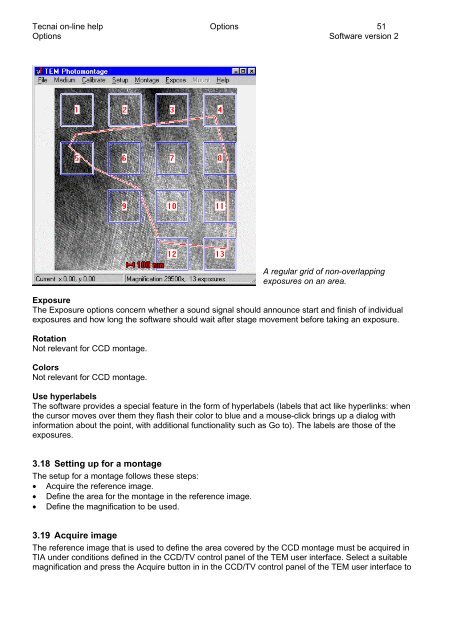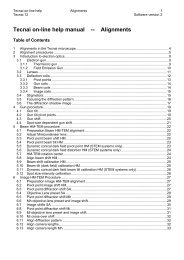Tecnai on-line help manual -- Options - UT Southwestern
Tecnai on-line help manual -- Options - UT Southwestern
Tecnai on-line help manual -- Options - UT Southwestern
- No tags were found...
You also want an ePaper? Increase the reach of your titles
YUMPU automatically turns print PDFs into web optimized ePapers that Google loves.
<str<strong>on</strong>g>Tecnai</str<strong>on</strong>g> <strong>on</strong>-<strong>line</strong> <strong>help</strong> Opti<strong>on</strong>s 51Opti<strong>on</strong>s Software versi<strong>on</strong> 2A regular grid of n<strong>on</strong>-overlappingexposures <strong>on</strong> an area.ExposureThe Exposure opti<strong>on</strong>s c<strong>on</strong>cern whether a sound signal should announce start and finish of individualexposures and how l<strong>on</strong>g the software should wait after stage movement before taking an exposure.Rotati<strong>on</strong>Not relevant for CCD m<strong>on</strong>tage.ColorsNot relevant for CCD m<strong>on</strong>tage.Use hyperlabelsThe software provides a special feature in the form of hyperlabels (labels that act like hyperlinks: whenthe cursor moves over them they flash their color to blue and a mouse-click brings up a dialog withinformati<strong>on</strong> about the point, with additi<strong>on</strong>al functi<strong>on</strong>ality such as Go to). The labels are those of theexposures.3.18 Setting up for a m<strong>on</strong>tageThe setup for a m<strong>on</strong>tage follows these steps:• Acquire the reference image.• Define the area for the m<strong>on</strong>tage in the reference image.• Define the magnificati<strong>on</strong> to be used.3.19 Acquire imageThe reference image that is used to define the area covered by the CCD m<strong>on</strong>tage must be acquired inTIA under c<strong>on</strong>diti<strong>on</strong>s defined in the CCD/TV c<strong>on</strong>trol panel of the TEM user interface. Select a suitablemagnificati<strong>on</strong> and press the Acquire butt<strong>on</strong> in in the CCD/TV c<strong>on</strong>trol panel of the TEM user interface to