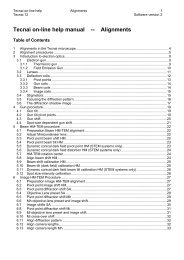Tecnai on-line help manual -- Options - UT Southwestern
Tecnai on-line help manual -- Options - UT Southwestern
Tecnai on-line help manual -- Options - UT Southwestern
- No tags were found...
Create successful ePaper yourself
Turn your PDF publications into a flip-book with our unique Google optimized e-Paper software.
<str<strong>on</strong>g>Tecnai</str<strong>on</strong>g> <strong>on</strong>-<strong>line</strong> <strong>help</strong> Opti<strong>on</strong>s 74Opti<strong>on</strong>s Software versi<strong>on</strong> 2By double clicking with the left-hand mouse butt<strong>on</strong> <strong>on</strong> the area covered by the screen, the software isinstructed to change the tilt of the CompuStage by the values corresp<strong>on</strong>ding to the point where themouse butt<strong>on</strong> was clicked.C<strong>on</strong>venti<strong>on</strong>: The tilt under mouse-butt<strong>on</strong> c<strong>on</strong>trol is such that the point corresp<strong>on</strong>ding to the cursorlocati<strong>on</strong> is brought to the center of the diffracti<strong>on</strong> pattern. Note that this tilt is in the opposite directi<strong>on</strong> tothe movement indicated by the tilt axes <strong>on</strong> the screen.Status barThe status bar lists <strong>on</strong> the left the current stage positi<strong>on</strong>. In the center it displays the major opti<strong>on</strong>schosen for the grid scan. Error messages can be displayed <strong>on</strong> the right.Border ic<strong>on</strong>sThe border ic<strong>on</strong>s appear to behave as the standard Minimize, Maximize and Close butt<strong>on</strong>s. The Closebutt<strong>on</strong>, however, does not truly close the window but hides it. The window is closed <strong>on</strong>ly up<strong>on</strong> closingthe <str<strong>on</strong>g>Tecnai</str<strong>on</strong>g> User Interface.5.6 The menuThe menu c<strong>on</strong>sists of five main menus with submenus:• File• Calibrate• Tilt• Focus• Help5.6.1 File menuThe File Menu provides the operati<strong>on</strong>s that are c<strong>on</strong>cerned with file operati<strong>on</strong>s and toolbar display.Load calibrati<strong>on</strong>sSave calibrati<strong>on</strong>s,Save calibrati<strong>on</strong>s asButt<strong>on</strong>s visibleOpens an existing Smart Tilt calibrati<strong>on</strong> file.Saves the Smart Tilt calibrati<strong>on</strong> data in a file, Save as allows definiti<strong>on</strong> ofdifferent file name.Determines whether the toolbar butt<strong>on</strong>s are visible (menu item checked) ornot.5.6.2 Calibrate menuIn the Calibrate Menu the calibrati<strong>on</strong> procedures are found. The calibrati<strong>on</strong>s required by Smart Tilt aretwo-fold:• The apparent rotati<strong>on</strong> between the diffracti<strong>on</strong> shift and the viewing screen for the different cameralengths.• The calibrati<strong>on</strong> of the diffracti<strong>on</strong> shift (rotati<strong>on</strong> and distance) against the alpha and beta tilts.Both types of calibrati<strong>on</strong>s are necessary for proper operati<strong>on</strong> of Smart Tilt. Calibrati<strong>on</strong>s can be saved ina file and reloaded. Calibrati<strong>on</strong>s are also automatically stored for the user <strong>on</strong>ce a procedure has beenfinished successfully.All camera lengthsCurrent camera lengthAlpha tiltBeta tiltCalibrati<strong>on</strong> procedure going through all camera lengths.Calibrati<strong>on</strong> procedure for the current camera length.Calibrati<strong>on</strong> of the alpha tilt against the diffracti<strong>on</strong> shift.Calibrati<strong>on</strong> of the beta tilt against the diffracti<strong>on</strong> shift.