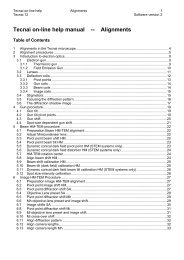Tecnai on-line help manual -- Options - UT Southwestern
Tecnai on-line help manual -- Options - UT Southwestern
Tecnai on-line help manual -- Options - UT Southwestern
- No tags were found...
You also want an ePaper? Increase the reach of your titles
YUMPU automatically turns print PDFs into web optimized ePapers that Google loves.
<str<strong>on</strong>g>Tecnai</str<strong>on</strong>g> <strong>on</strong>-<strong>line</strong> <strong>help</strong> Opti<strong>on</strong>s 72Opti<strong>on</strong>s Software versi<strong>on</strong> 25.3 Smart Tilt Opti<strong>on</strong>sThe Smart Tilt Opti<strong>on</strong>s c<strong>on</strong>tains several settings for using SmartTilt.Use compucentric tiltingSmart Tilt fully supports compucentric tilting (tilting where the n<strong>on</strong>-eucentric behavior of the β tilt axis iscompensated). The compucentric tilting checkbox allows selecti<strong>on</strong> or deselecti<strong>on</strong> of compucentric tilting.This choice is a system-wide setting. The same setting may be selected elsewhere, e.g in theCompucentricity C<strong>on</strong>trol Panel itself.Butt<strong>on</strong>s visibleThe Smart Tilt display has the possibility to display a toolbar with butt<strong>on</strong>s for often-used functi<strong>on</strong>s. TheButt<strong>on</strong>s visible opti<strong>on</strong> decides if this toolbar is visible or not.Show reminderThe various Smart Tilt procedure rely <strong>on</strong> a properly centered diffracti<strong>on</strong> pattern at the start. The operatorcan either make sure that the pattern is always properly centered. Or the software can remind theoperator in each.User butt<strong>on</strong>sYou can assign some of the Smart Tilt functi<strong>on</strong>s to User Butt<strong>on</strong>s (L1..L3, R1..R3) <strong>on</strong> the <str<strong>on</strong>g>Tecnai</str<strong>on</strong>g> C<strong>on</strong>trolPads. This may make it easier to c<strong>on</strong>trol, especially when intensively observing the diffracti<strong>on</strong> pattern <strong>on</strong>the viewing screen. Each functi<strong>on</strong> can be assigned to <strong>on</strong>e of the User Butt<strong>on</strong>s by selecting <strong>on</strong>e from thedrop-down list. If N<strong>on</strong>e is selected, the functi<strong>on</strong> is not c<strong>on</strong>nected to a User Butt<strong>on</strong>. When a functi<strong>on</strong> isassigned to a butt<strong>on</strong> already occupied, the functi<strong>on</strong> of the occupied butt<strong>on</strong> will be switched automaticallyto en empty user butt<strong>on</strong>.The butt<strong>on</strong>s are disc<strong>on</strong>nected as l<strong>on</strong>g as Smart Tilt is not loaded or when it is hidden (e.g. by pressingthe Display butt<strong>on</strong>).Focus CBED and SAEDFor the focus/defocus functi<strong>on</strong> of Smart Tilt two choices exist, <strong>on</strong>e being CBED (C<strong>on</strong>vergent BeamElectr<strong>on</strong> Diffracti<strong>on</strong>), the other SAED (Selected Area Electr<strong>on</strong> Diffracti<strong>on</strong>). For CBED the Intensity (C2) isused to switch between focussed diffracti<strong>on</strong> pattern and shadow image. For SAED it is the diffracti<strong>on</strong>focus that is used.