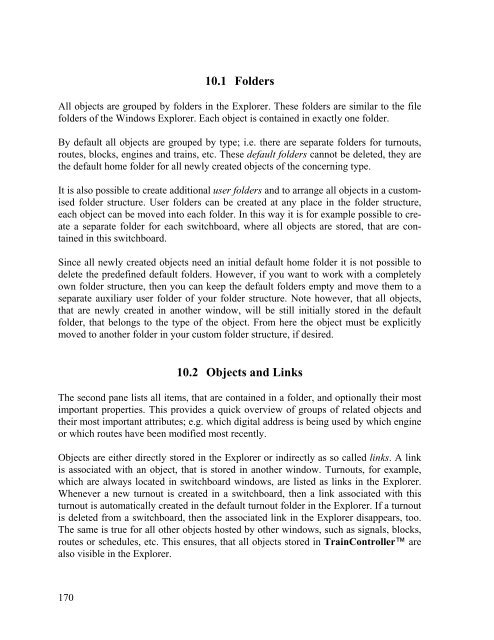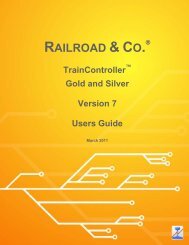Download - Freiwald Software
Download - Freiwald Software
Download - Freiwald Software
You also want an ePaper? Increase the reach of your titles
YUMPU automatically turns print PDFs into web optimized ePapers that Google loves.
170<br />
10.1 Folders<br />
All objects are grouped by folders in the Explorer. These folders are similar to the file<br />
folders of the Windows Explorer. Each object is contained in exactly one folder.<br />
By default all objects are grouped by type; i.e. there are separate folders for turnouts,<br />
routes, blocks, engines and trains, etc. These default folders cannot be deleted, they are<br />
the default home folder for all newly created objects of the concerning type.<br />
It is also possible to create additional user folders and to arrange all objects in a customised<br />
folder structure. User folders can be created at any place in the folder structure,<br />
each object can be moved into each folder. In this way it is for example possible to create<br />
a separate folder for each switchboard, where all objects are stored, that are contained<br />
in this switchboard.<br />
Since all newly created objects need an initial default home folder it is not possible to<br />
delete the predefined default folders. However, if you want to work with a completely<br />
own folder structure, then you can keep the default folders empty and move them to a<br />
separate auxiliary user folder of your folder structure. Note however, that all objects,<br />
that are newly created in another window, will be still initially stored in the default<br />
folder, that belongs to the type of the object. From here the object must be explicitly<br />
moved to another folder in your custom folder structure, if desired.<br />
10.2 Objects and Links<br />
The second pane lists all items, that are contained in a folder, and optionally their most<br />
important properties. This provides a quick overview of groups of related objects and<br />
their most important attributes; e.g. which digital address is being used by which engine<br />
or which routes have been modified most recently.<br />
Objects are either directly stored in the Explorer or indirectly as so called links. A link<br />
is associated with an object, that is stored in another window. Turnouts, for example,<br />
which are always located in switchboard windows, are listed as links in the Explorer.<br />
Whenever a new turnout is created in a switchboard, then a link associated with this<br />
turnout is automatically created in the default turnout folder in the Explorer. If a turnout<br />
is deleted from a switchboard, then the associated link in the Explorer disappears, too.<br />
The same is true for all other objects hosted by other windows, such as signals, blocks,<br />
routes or schedules, etc. This ensures, that all objects stored in TrainController are<br />
also visible in the Explorer.