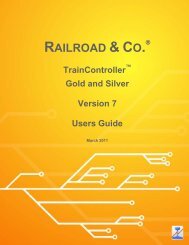Download - Freiwald Software
Download - Freiwald Software
Download - Freiwald Software
You also want an ePaper? Increase the reach of your titles
YUMPU automatically turns print PDFs into web optimized ePapers that Google loves.
!<br />
• Create all blocks of the layout, place them according to their location on the actual<br />
layout and turn them vertically, if desired.<br />
• Create the routes and links between the blocks. Ensure that the routes and links attach<br />
the blocks at the correct exits(see below).<br />
194<br />
Routes and Links<br />
Routes and links are used to connect blocks with each other. If there is a track connection<br />
on your layout, on which trains can travel from one block to another, then a route<br />
or link must be drawn between both blocks. Routes and links are displayed by lines and<br />
look quite similar. The only difference is the following: if there are turnouts or crossings<br />
contained in the track path between both blocks, then a route is to be inserted. A<br />
route represents a track connection, that contains turnouts. If there are no turnouts or<br />
crossings in the track connection, then it is sufficient to draw a plain link between both<br />
blocks.<br />
Links can be conveniently turned into routes and vice versa at any time.<br />
The following image explains the terms once more:<br />
Block<br />
Route or Link<br />
Diagram 129: Blocks, Route and Link<br />
In the diagram displayed above the blocks “Southtown 1” and “Main Line East” are<br />
connected with a link or a route.<br />
If you want to use a manual route, i.e. a route symbol, that has been created previously<br />
in the switchboard, for automatic control with the Visual Dispatcher, then you can<br />
move the original route symbol from the switchboard to an appropriate link in the main<br />
block diagram. This converts the link into an automatic route (see also page 62). Additionally<br />
you can have the software create an on-off switch at the previous switchboard<br />
position of the route symbol, after a route symbol has been dropped to the main block<br />
diagram. This on-off switch contains appropriate operations for manual operation of the<br />
route in the switchboard, if desired (see also 12.3, “Operations”).<br />
The main block diagram of the complete layout is drawn within one single diagram.<br />
The space provided by the software is not limited. In case of large layouts it