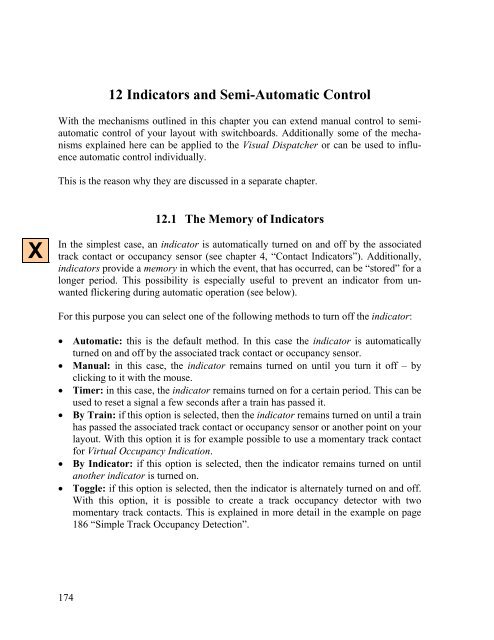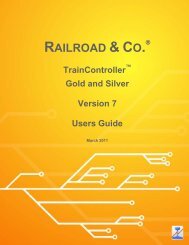Download - Freiwald Software
Download - Freiwald Software
Download - Freiwald Software
Create successful ePaper yourself
Turn your PDF publications into a flip-book with our unique Google optimized e-Paper software.
X<br />
174<br />
12 Indicators and Semi-Automatic Control<br />
With the mechanisms outlined in this chapter you can extend manual control to semiautomatic<br />
control of your layout with switchboards. Additionally some of the mechanisms<br />
explained here can be applied to the Visual Dispatcher or can be used to influence<br />
automatic control individually.<br />
This is the reason why they are discussed in a separate chapter.<br />
12.1 The Memory of Indicators<br />
In the simplest case, an indicator is automatically turned on and off by the associated<br />
track contact or occupancy sensor (see chapter 4, “Contact Indicators”). Additionally,<br />
indicators provide a memory in which the event, that has occurred, can be “stored” for a<br />
longer period. This possibility is especially useful to prevent an indicator from unwanted<br />
flickering during automatic operation (see below).<br />
For this purpose you can select one of the following methods to turn off the indicator:<br />
• Automatic: this is the default method. In this case the indicator is automatically<br />
turned on and off by the associated track contact or occupancy sensor.<br />
• Manual: in this case, the indicator remains turned on until you turn it off – by<br />
clicking to it with the mouse.<br />
• Timer: in this case, the indicator remains turned on for a certain period. This can be<br />
used to reset a signal a few seconds after a train has passed it.<br />
• By Train: if this option is selected, then the indicator remains turned on until a train<br />
has passed the associated track contact or occupancy sensor or another point on your<br />
layout. With this option it is for example possible to use a momentary track contact<br />
for Virtual Occupancy Indication.<br />
• By Indicator: if this option is selected, then the indicator remains turned on until<br />
another indicator is turned on.<br />
• Toggle: if this option is selected, then the indicator is alternately turned on and off.<br />
With this option, it is possible to create a track occupancy detector with two<br />
momentary track contacts. This is explained in more detail in the example on page<br />
186 “Simple Track Occupancy Detection”.