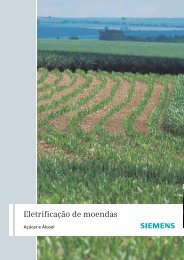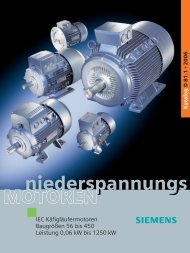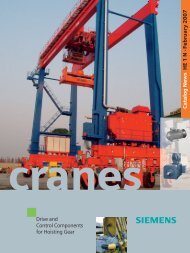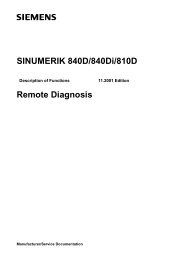Create successful ePaper yourself
Turn your PDF publications into a flip-book with our unique Google optimized e-Paper software.
Miscellaneous<br />
13.1 Configuring the customer booting display<br />
13.1.1 PCU 20<br />
You can create your own customer display (company logo, etc.) which will be<br />
displayed when the control system is being booted.<br />
Please proceed as follows to configure the customer boot screen:<br />
1. Create your own boot screen in 16-color mode. The maximum screen size is<br />
224x224 pixels for the OP010/OP010C/OP010S and 352x352 pixels for the<br />
OP015.<br />
2. Save the boot screen in bitmap format under the name<br />
CUSTOM.BMP.<br />
3. Start the file app_inst.exe (see Subsection 2.2.1 “Starting up <strong>ShopMill</strong> on a<br />
PCU 20”).<br />
4. Select “Modify configuration”.<br />
5. Select “Add user specific files to the application”.<br />
6. Enter the path of file CUSTOM.BMP.<br />
Your customized boot screen is added to the application software.<br />
7. Return to the main menu with Esc.<br />
8. Finish installing the software on the PC card (see Subsection 2.2.1 “Starting<br />
up <strong>ShopMill</strong> on a PCU 20”).<br />
E Siemens AG, 2001. All rights reserved<br />
<strong>SINUMERIK</strong> <strong>840D</strong>/<strong>810D</strong> Description of Functions <strong>ShopMill</strong> (FBSP) - 12.01 Edition<br />
13<br />
9. Load the PC card to the PCU 20 (see Subsection 2.2.1 “Starting up <strong>ShopMill</strong><br />
onaPCU20”).<br />
10. Set MD 9675 $MM_CMM_CUSTOMER_START_PICTURE to the value 1.<br />
13-167