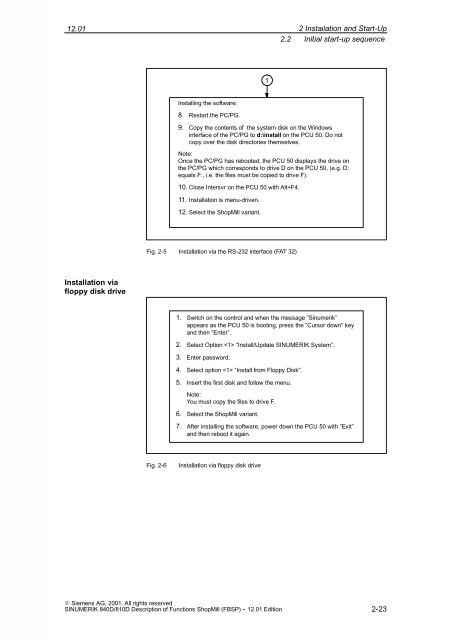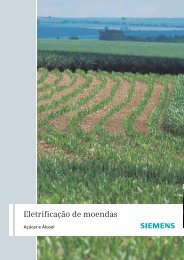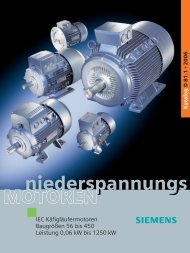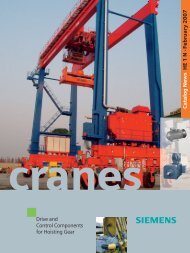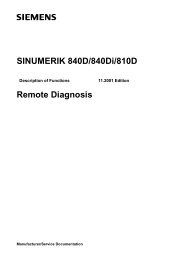- Page 1: SINUMERIK 840D/810D Description of
- Page 4 and 5: SINUMERIK R Documentation Printing
- Page 6 and 7: Preface Searching aids Notes Warnin
- Page 8 and 9: Preface viii Notes 12.01 E Siemens
- Page 10 and 11: Contents x 12.01 7 Reserved Functio
- Page 12 and 13: Contents xii Notes 12.01 Siemens A
- Page 14 and 15: 1Hardware 1.1 Hardware assembly Tab
- Page 16 and 17: 1Hardware 1.2 Examples for assignin
- Page 18 and 19: 2Installation and Start-Up 2.1 Prec
- Page 20 and 21: 2Installation and Start-Up 2.2 Init
- Page 24 and 25: 2Installation and Start-Up 2.2 Init
- Page 26 and 27: 2Installation and Start-Up 2.2 Init
- Page 28 and 29: 2Installation and Start-Up 2.2 Init
- Page 30 and 31: 2Installation and Start-Up 2.2 Init
- Page 32 and 33: 2Installation and Start-Up 2.3 Seri
- Page 34 and 35: 3 Supplementary Conditions 3-34 Not
- Page 36 and 37: 4PLCProgram 4.2 Example for OB1 and
- Page 38 and 39: 4PLCProgram 4.2 Example for OB1 and
- Page 40 and 41: 4PLCProgram 4.3 Overview of blocks
- Page 42 and 43: 4PLCProgram 4.4 Description of bloc
- Page 44 and 45: 4PLCProgram 4.4 Description of bloc
- Page 46 and 47: 4PLCProgram 4.5 Standard interface
- Page 48 and 49: 5SignalDescription 5.1 Overview of
- Page 50 and 51: 5SignalDescription 5.1 Overview of
- Page 52 and 53: 5SignalDescription 5.2 Description
- Page 54 and 55: 5SignalDescription 5.2 Description
- Page 56 and 57: 5SignalDescription 5.2 Description
- Page 58 and 59: 5SignalDescription 5.2 Description
- Page 60 and 61: 5SignalDescription 5.2 Description
- Page 62 and 63: 5SignalDescription 5.2 Description
- Page 64 and 65: 5SignalDescription 5.2 Description
- Page 66 and 67: 5SignalDescription 5.2 Description
- Page 68 and 69: 5SignalDescription 5.2 Description
- Page 70 and 71: 6Machine Data 6.1 NC machine data f
- Page 72 and 73:
6Machine Data 6.2 Display machine d
- Page 74 and 75:
6Machine Data 6.2 Display machine d
- Page 76 and 77:
6Machine Data 6.2 Display machine d
- Page 78 and 79:
6Machine Data 6.2 Display machine d
- Page 80 and 81:
6Machine Data 6.2 Display machine d
- Page 82 and 83:
6Machine Data 6.2 Display machine d
- Page 84 and 85:
6Machine Data 6.2 Display machine d
- Page 86 and 87:
6Machine Data 6.2 Display machine d
- Page 88 and 89:
7 Reserved Functions 7-88 Notes 12.
- Page 90 and 91:
8 Tools 8.1 Tool-changing cycle ada
- Page 92 and 93:
8 Tools 8.2 Manual tools 8.2 Manual
- Page 94 and 95:
8 Tools 8.4 Activate tool-specific
- Page 96 and 97:
8 Tools 8.5 Modify texts for tool-s
- Page 98 and 99:
8 Tools 8.5 Modify texts for tool-s
- Page 100 and 101:
8 Tools 8.5 Modify texts for tool-s
- Page 102 and 103:
9ToolManagement 9.1 Overview of fun
- Page 104 and 105:
9ToolManagement 9.2 Start-up of the
- Page 106 and 107:
9ToolManagement 9.2 Start-up of the
- Page 108 and 109:
9ToolManagement 9.2 Start-up of the
- Page 110 and 111:
9ToolManagement 9.2 Start-up of the
- Page 112 and 113:
9ToolManagement 9.2 Start-up of the
- Page 114 and 115:
9ToolManagement 9.2 Start-up of the
- Page 116 and 117:
9ToolManagement 9.2 Start-up of the
- Page 118 and 119:
9ToolManagement 9.2 Start-up of the
- Page 120 and 121:
9ToolManagement 9.3 Tool management
- Page 122 and 123:
9ToolManagement 9.3 Tool management
- Page 124 and 125:
9ToolManagement 9.3 Tool management
- Page 126 and 127:
9ToolManagement 9.3 Tool management
- Page 128 and 129:
9ToolManagement 9.3 Tool management
- Page 130 and 131:
9ToolManagement 9.4 Examples 9.4 Ex
- Page 132 and 133:
9ToolManagement 9.4 Examples Create
- Page 134 and 135:
9ToolManagement 9.4 Examples 9-134
- Page 136 and 137:
9ToolManagement 9.5 Configuring the
- Page 138 and 139:
9ToolManagement 9.5 Configuring the
- Page 140 and 141:
9ToolManagement 9.5 Configuring the
- Page 142 and 143:
9ToolManagement 9.5 Configuring the
- Page 144 and 145:
10 Measuring Cycles 10.2 Probe conn
- Page 146 and 147:
10 Measuring Cycles 10.3 Functional
- Page 148 and 149:
10 Measuring Cycles 10.4 Start-up s
- Page 150 and 151:
10 Measuring Cycles 10.4 Start-up s
- Page 152 and 153:
10 Measuring Cycles 10.5 Machine da
- Page 154 and 155:
10 Measuring Cycles 10.5 Machine da
- Page 156 and 157:
10 Measuring Cycles 10.5 Machine da
- Page 158 and 159:
11 Network Link 11.2 Linking Window
- Page 160 and 161:
11 Network Link 11.2 Linking Window
- Page 162 and 163:
12 Access Protection via Password a
- Page 164 and 165:
12 Access Protection via Password a
- Page 166 and 167:
12 Access Protection via Password a
- Page 168 and 169:
13 Miscellaneous 13.1 Configuring t
- Page 170 and 171:
13 Miscellaneous 13.2 Configuring t
- Page 172 and 173:
13 Miscellaneous 13.3 Cylinder surf
- Page 174 and 175:
13 Miscellaneous 13.3 Cylinder surf
- Page 176 and 177:
13 Miscellaneous 13.4 Swivel heads
- Page 178 and 179:
13 Miscellaneous 13.5 Multiple clam
- Page 180 and 181:
13 Miscellaneous 13.7 Spindle contr
- Page 182 and 183:
13 Miscellaneous 13.9 ShopMill Open
- Page 184 and 185:
13 Miscellaneous 13.11 User status
- Page 186 and 187:
13 Miscellaneous 13.12 OP hotkeys,
- Page 188 and 189:
A Abbreviations MCP MD MMC MPF MPI
- Page 190 and 191:
A Abbreviations A-190 Notes 12.01
- Page 192 and 193:
B References User Documentation /AU
- Page 194 and 195:
B References /PGT/ /PGZ/ /PI / /SYI
- Page 196 and 197:
B References /FB3/ /FBA/ B-196 A4 D
- Page 198 and 199:
B References /FBO/ /FBP/ /FBR/ /FBS
- Page 200 and 201:
B References /PJU/ /POS1/ /POS2/ /P
- Page 202 and 203:
B References B-202 Notes 12.01 Sie
- Page 204 and 205:
C Index N NC machine data exact val
- Page 206:
SINUMERIK 840D/810D Documentation o