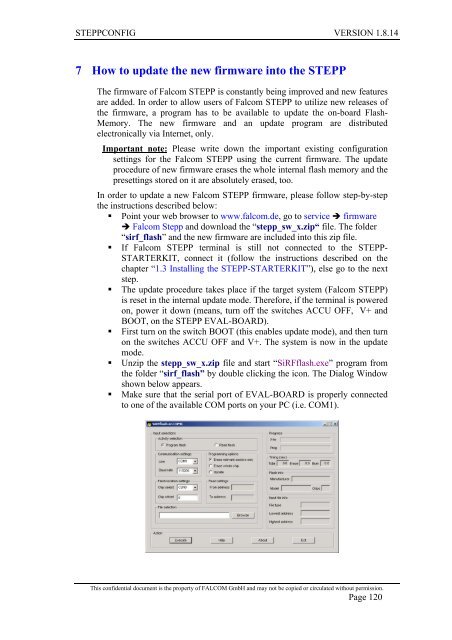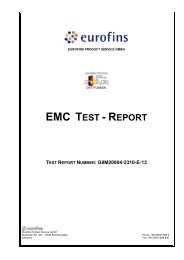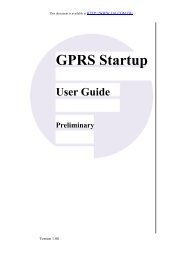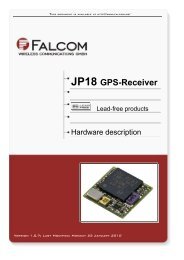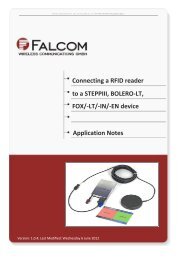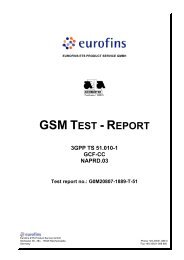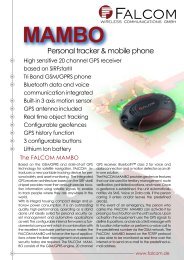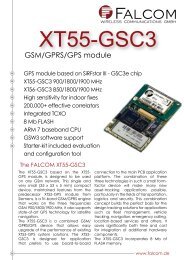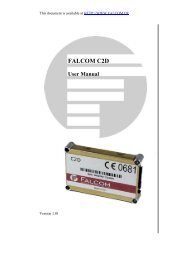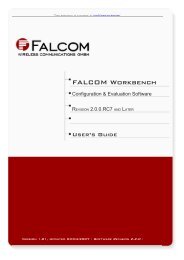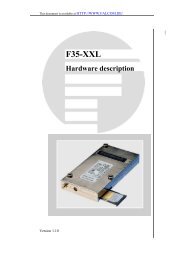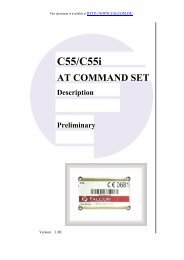6 Configuration commands - for Falcom STEPP
6 Configuration commands - for Falcom STEPP
6 Configuration commands - for Falcom STEPP
Create successful ePaper yourself
Turn your PDF publications into a flip-book with our unique Google optimized e-Paper software.
<strong>STEPP</strong>CONFIG VERSION 1.8.14<br />
7 How to update the new firmware into the <strong>STEPP</strong><br />
The firmware of <strong>Falcom</strong> <strong>STEPP</strong> is constantly being improved and new features<br />
are added. In order to allow users of <strong>Falcom</strong> <strong>STEPP</strong> to utilize new releases of<br />
the firmware, a program has to be available to update the on-board Flash-<br />
Memory. The new firmware and an update program are distributed<br />
electronically via Internet, only.<br />
Important note: Please write down the important existing configuration<br />
settings <strong>for</strong> the <strong>Falcom</strong> <strong>STEPP</strong> using the current firmware. The update<br />
procedure of new firmware erases the whole internal flash memory and the<br />
presettings stored on it are absolutely erased, too.<br />
In order to update a new <strong>Falcom</strong> <strong>STEPP</strong> firmware, please follow step-by-step<br />
the instructions described below:<br />
� Point your web browser to www.falcom.de, go to service � firmware<br />
� <strong>Falcom</strong> Stepp and download the “stepp_sw_x.zip“ file. The folder<br />
“sirf_flash” and the new firmware are included into this zip file.<br />
� If <strong>Falcom</strong> <strong>STEPP</strong> terminal is still not connected to the <strong>STEPP</strong>-<br />
STARTERKIT, connect it (follow the instructions described on the<br />
chapter “1.3 Installing the <strong>STEPP</strong>-STARTERKIT”), else go to the next<br />
step.<br />
� The update procedure takes place if the target system (<strong>Falcom</strong> <strong>STEPP</strong>)<br />
is reset in the internal update mode. There<strong>for</strong>e, if the terminal is powered<br />
on, power it down (means, turn off the switches ACCU OFF, V+ and<br />
BOOT, on the <strong>STEPP</strong> EVAL-BOARD).<br />
� First turn on the switch BOOT (this enables update mode), and then turn<br />
on the switches ACCU OFF and V+. The system is now in the update<br />
mode.<br />
� Unzip the stepp_sw_x.zip file and start “SiRFflash.exe” program from<br />
the folder “sirf_flash” by double clicking the icon. The Dialog Window<br />
shown below appears.<br />
� Make sure that the serial port of EVAL-BOARD is properly connected<br />
to one of the available COM ports on your PC (i.e. COM1).<br />
This confidential document is the property of FALCOM GmbH and may not be copied or circulated without permission.<br />
Page 120