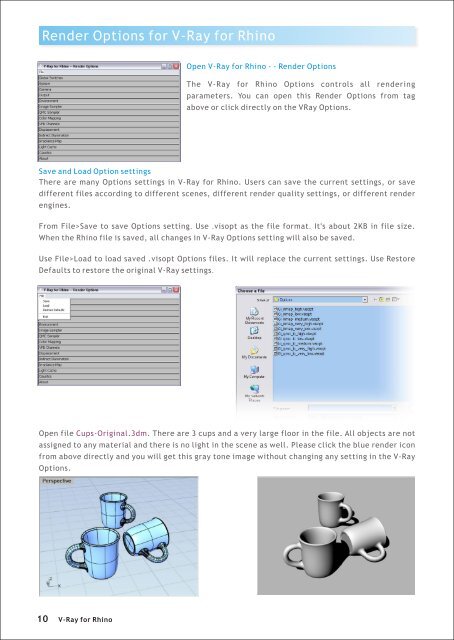Create successful ePaper yourself
Turn your PDF publications into a flip-book with our unique Google optimized e-Paper software.
Render Options <strong>for</strong> V-<strong>Ray</strong> <strong>for</strong> <strong>Rhino</strong><br />
Open V-<strong>Ray</strong> <strong>for</strong> <strong>Rhino</strong> - - Render Options<br />
The V-<strong>Ray</strong> <strong>for</strong> <strong>Rhino</strong> Options controls all rendering<br />
parameters. You can open this Render Options from tag<br />
above or click directly on the V<strong>Ray</strong> Options.<br />
Save and Load Option settings<br />
There are many Options settings in V-<strong>Ray</strong> <strong>for</strong> <strong>Rhino</strong>. Users can save the current settings, or save<br />
different files according to different scenes, different render quality settings, or different render<br />
engines.<br />
From File>Save to save Options setting. Use .visopt as the file <strong>for</strong>mat. It's about 2KB in file size.<br />
When the <strong>Rhino</strong> file is saved, all changes in V-<strong>Ray</strong> Options setting will also be saved.<br />
Use File>Load to load saved .visopt Options files. It will replace the current settings. Use Restore<br />
Defaults to restore the original V-<strong>Ray</strong> settings.<br />
Open file Cups-Original.3dm. There are 3 cups and a very large floor in the file. All objects are not<br />
assigned to any material and there is no light in the scene as well. Please click the blue render icon<br />
from above directly and you will get this gray tone image without changing any setting in the V-<strong>Ray</strong><br />
Options.<br />
10<br />
V-<strong>Ray</strong> <strong>for</strong> <strong>Rhino</strong>