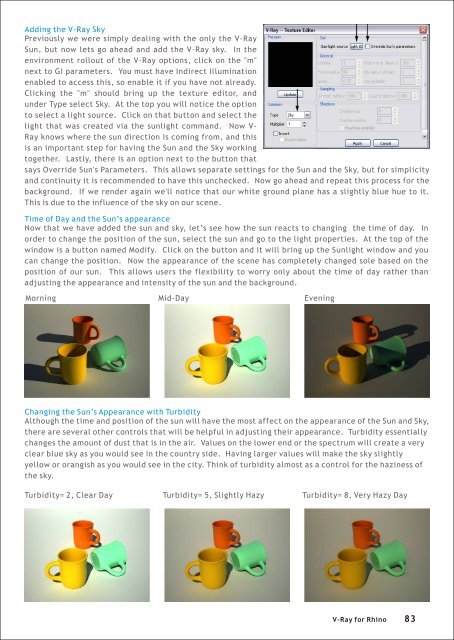Create successful ePaper yourself
Turn your PDF publications into a flip-book with our unique Google optimized e-Paper software.
Adding the V-<strong>Ray</strong> Sky<br />
Previously we were simply dealing with the only the V-<strong>Ray</strong><br />
Sun, but now lets go ahead and add the V-<strong>Ray</strong> sky. In the<br />
environment rollout of the V-<strong>Ray</strong> options, click on the "m"<br />
next to GI parameters. You must have Indirect Illumination<br />
enabled to access this, so enable it if you have not already.<br />
Clicking the "m" should bring up the texture editor, and<br />
under Type select Sky. At the top you will notice the option<br />
to select a light source. Click on that button and select the<br />
light that was created via the sunlight command. Now V-<br />
<strong>Ray</strong> knows where the sun direction is coming from, and this<br />
is an important step <strong>for</strong> having the Sun and the Sky working<br />
together. Lastly, there is an option next to the button that<br />
says Override Sun's Parameters. This allows separate settings <strong>for</strong> the Sun and the Sky, but <strong>for</strong> simplicity<br />
and continuity it is recommended to have this unchecked. Now go ahead and repeat this process <strong>for</strong> the<br />
background. If we render again we'll notice that our white ground plane has a slightly blue hue to it.<br />
This is due to the influence of the sky on our scene.<br />
Time of Day and the Sun’s appearance<br />
Now that we have added the sun and sky, let’s see how the sun reacts to changing the time of day. In<br />
order to change the position of the sun, select the sun and go to the light properties. At the top of the<br />
window is a button named Modify. Click on the button and it will bring up the Sunlight window and you<br />
can change the position. Now the appearance of the scene has completely changed sole based on the<br />
position of our sun. This allows users the flexibility to worry only about the time of day rather than<br />
adjusting the appearance and intensity of the sun and the background.<br />
Morning Mid-Day Evening<br />
Changing the Sun’s Appearance with Turbidity<br />
Although the time and position of the sun will have the most affect on the appearance of the Sun and Sky,<br />
there are several other controls that will be helpful in adjusting their appearance. Turbidity essentially<br />
changes the amount of dust that is in the air. Values on the lower end or the spectrum will create a very<br />
clear blue sky as you would see in the country side. Having larger values will make the sky slightly<br />
yellow or orangish as you would see in the city. Think of turbidity almost as a control <strong>for</strong> the haziness of<br />
the sky.<br />
Turbidity= 2, Clear Day Turbidity= 5, Slightly Hazy Turbidity= 8, Very Hazy Day<br />
V-<strong>Ray</strong> <strong>for</strong> <strong>Rhino</strong> 83