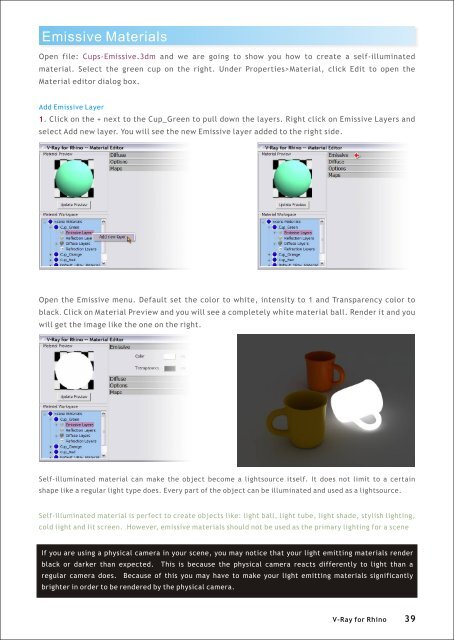You also want an ePaper? Increase the reach of your titles
YUMPU automatically turns print PDFs into web optimized ePapers that Google loves.
Emissive Materials<br />
Open file: Cups-Emissive.3dm and we are going to show you how to create a self-illuminated<br />
material. Select the green cup on the right. Under Properties>Material, click Edit to open the<br />
Material editor dialog box.<br />
Add Emissive Layer<br />
1. Click on the + next to the Cup_Green to pull down the layers. Right click on Emissive Layers and<br />
select Add new layer. You will see the new Emissive layer added to the right side.<br />
Open the Emissive menu. Default set the color to white, intensity to 1 and Transparency color to<br />
black. Click on Material Preview and you will see a completely white material ball. Render it and you<br />
will get the image like the one on the right.<br />
Self-illuminated material can make the object become a lightsource itself. It does not limit to a certain<br />
shape like a regular light type does. Every part of the object can be illuminated and used as a lightsource.<br />
Self-illuminated material is perfect to create objects like: light ball, light tube, light shade, stylish lighting,<br />
cold light and lit screen. However, emissive materials should not be used as the primary lighting <strong>for</strong> a scene<br />
If you are using a physical camera in your scene, you may notice that your light emitting materials render<br />
black or darker than expected. This is because the physical camera reacts differently to light than a<br />
regular camera does. Because of this you may have to make your light emitting materials significantly<br />
brighter in order to be rendered by the physical camera.<br />
V-<strong>Ray</strong> <strong>for</strong> <strong>Rhino</strong> 39