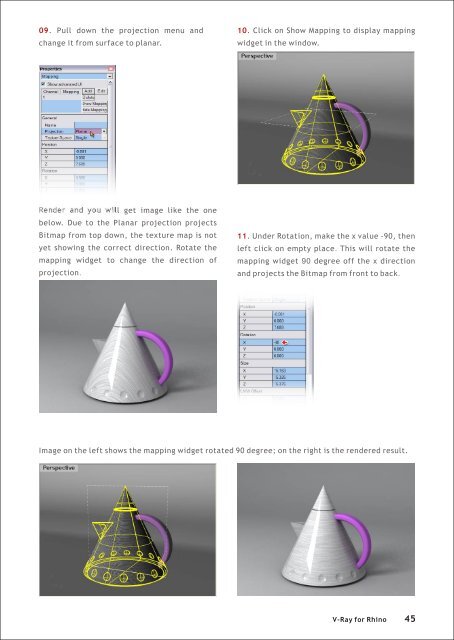You also want an ePaper? Increase the reach of your titles
YUMPU automatically turns print PDFs into web optimized ePapers that Google loves.
09. Pull down the projection menu and<br />
change it from surface to planar.<br />
10. Click on Show Mapping to display mapping<br />
widget in the window.<br />
Render and you will get image like the one<br />
below. Due to the Planar projection projects<br />
Bitmap from top down, the texture map is not<br />
yet showing the correct direction. Rotate the<br />
mapping widget to change the direction of<br />
projection.<br />
11. Under Rotation, make the x value -90, then<br />
left click on empty place. This will rotate the<br />
mapping widget 90 degree off the x direction<br />
and projects the Bitmap from front to back.<br />
Image on the left shows the mapping widget rotated 90 degree; on the right is the rendered result.<br />
V-<strong>Ray</strong> <strong>for</strong> <strong>Rhino</strong> 45