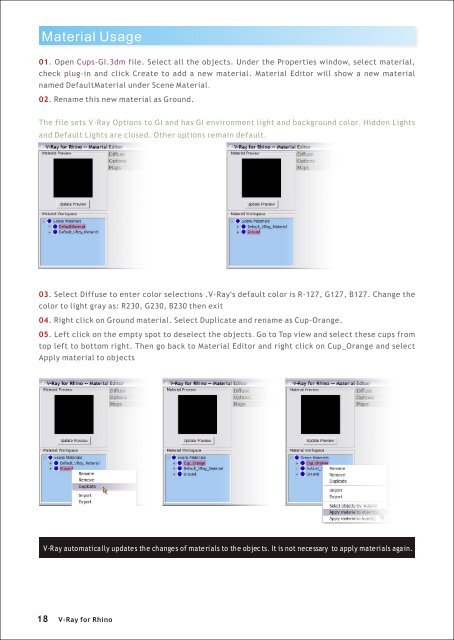You also want an ePaper? Increase the reach of your titles
YUMPU automatically turns print PDFs into web optimized ePapers that Google loves.
Material Usage<br />
01. Open Cups-GI.3dm file. Select all the objects. Under the Properties window, select material,<br />
check plug-in and click Create to add a new material. Material Editor will show a new material<br />
named DefaultMaterial under Scene Material.<br />
02. Rename this new material as Ground.<br />
The file sets V-<strong>Ray</strong> Options to GI and has GI environment light and background color. Hidden Lights<br />
and Default Lights are closed. Other options remain default.<br />
03. Select Diffuse to enter color selections .V-<strong>Ray</strong>'s default color is R-127, G127, B127. Change the<br />
color to light gray as: R230, G230, B230 then exit<br />
04. Right click on Ground material. Select Duplicate and rename as Cup-Orange.<br />
05. Left click on the empty spot to deselect the objects. Go to Top view and select these cups from<br />
top left to bottom right. Then go back to Material Editor and right click on Cup_Orange and select<br />
Apply material to objects<br />
V-<strong>Ray</strong> automatically updates the changes of materials to the objec ts. It is not necessary to apply materials again.<br />
18<br />
V-<strong>Ray</strong> <strong>for</strong> <strong>Rhino</strong>