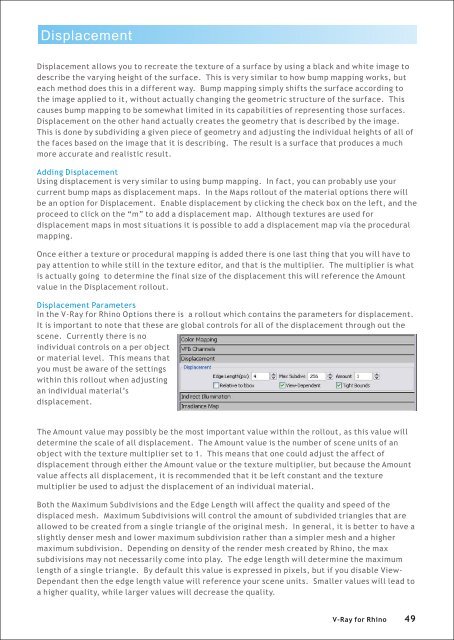You also want an ePaper? Increase the reach of your titles
YUMPU automatically turns print PDFs into web optimized ePapers that Google loves.
Displacement<br />
Displacement allows you to recreate the texture of a surface by using a black and white image to<br />
describe the varying height of the surface. This is very similar to how bump mapping works, but<br />
each method does this in a different way. Bump mapping simply shifts the surface according to<br />
the image applied to it, without actually changing the geometric structure of the surface. This<br />
causes bump mapping to be somewhat limited in its capabilities of representing those surfaces.<br />
Displacement on the other hand actually creates the geometry that is described by the image.<br />
This is done by subdividing a given piece of geometry and adjusting the individual heights of all of<br />
the faces based on the image that it is describing. The result is a surface that produces a much<br />
more accurate and realistic result.<br />
Adding Displacement<br />
Using displacement is very similar to using bump mapping. In fact, you can probably use your<br />
current bump maps as displacement maps. In the Maps rollout of the material options there will<br />
be an option <strong>for</strong> Displacement. Enable displacement by clicking the check box on the left, and the<br />
proceed to click on the “m” to add a displacement map. Although textures are used <strong>for</strong><br />
displacement maps in most situations it is possible to add a displacement map via the procedural<br />
mapping.<br />
Once either a texture or procedural mapping is added there is one last thing that you will have to<br />
pay attention to while still in the texture editor, and that is the multiplier. The multiplier is what<br />
is actually going to determine the final size of the displacement this will reference the Amount<br />
value in the Displacement rollout.<br />
Displacement Parameters<br />
In the V-<strong>Ray</strong> <strong>for</strong> <strong>Rhino</strong> Options there is a rollout which contains the parameters <strong>for</strong> displacement.<br />
It is important to note that these are global controls <strong>for</strong> all of the displacement through out the<br />
scene. Currently there is no<br />
individual controls on a per object<br />
or material level. This means that<br />
you must be aware of the settings<br />
within this rollout when adjusting<br />
an individual material’s<br />
displacement.<br />
The Amount value may possibly be the most important value within the rollout, as this value will<br />
determine the scale of all displacement. The Amount value is the number of scene units of an<br />
object with the texture multiplier set to 1. This means that one could adjust the affect of<br />
displacement through either the Amount value or the texture multiplier, but because the Amount<br />
value affects all displacement, it is recommended that it be left constant and the texture<br />
multiplier be used to adjust the displacement of an individual material.<br />
Both the Maximum Subdivisions and the Edge Length will affect the quality and speed of the<br />
displaced mesh. Maximum Subdivisions will control the amount of subdivided triangles that are<br />
allowed to be created from a single triangle of the original mesh. In general, it is better to have a<br />
slightly denser mesh and lower maximum subdivision rather than a simpler mesh and a higher<br />
maximum subdivision. Depending on density of the render mesh created by <strong>Rhino</strong>, the max<br />
subdivisions may not necessarily come into play. The edge length will determine the maximum<br />
length of a single triangle. By default this value is expressed in pixels, but if you disable View-<br />
Dependant then the edge length value will reference your scene units. Smaller values will lead to<br />
a higher quality, while larger values will decrease the quality.<br />
V-<strong>Ray</strong> <strong>for</strong> <strong>Rhino</strong> 49