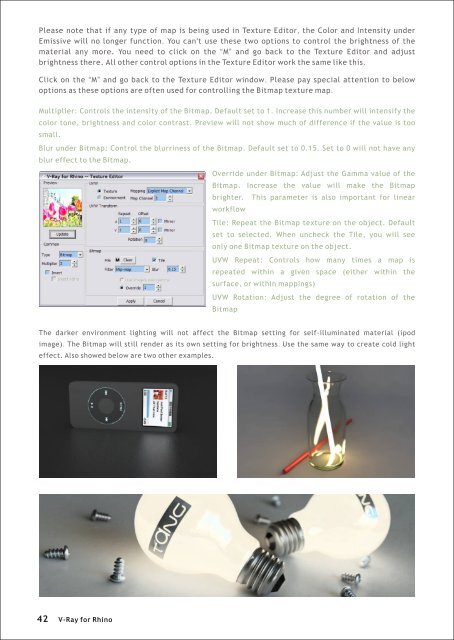You also want an ePaper? Increase the reach of your titles
YUMPU automatically turns print PDFs into web optimized ePapers that Google loves.
Please note that if any type of map is being used in Texture Editor, the Color and Intensity under<br />
Emissive will no longer function. You can't use these two options to control the brightness of the<br />
material any more. You need to click on the “M” and go back to the Texture Editor and adjust<br />
brightness there. All other control options in the Texture Editor work the same like this.<br />
Click on the “M” and go back to the Texture Editor window. Please pay special attention to below<br />
options as these options are often used <strong>for</strong> controlling the Bitmap texture map.<br />
Multiplier: Controls the intensity of the Bitmap. Default set to 1. Increase this number will intensify the<br />
color tone, brightness and color contrast. Preview will not show much of difference if the value is too<br />
small.<br />
Blur under Bitmap: Control the blurriness of the Bitmap. Default set to 0.15. Set to 0 will not have any<br />
blur effect to the Bitmap.<br />
Override under Bitmap: Adjust the Gamma value of the<br />
Bitmap. Increase the value will make the Bitmap<br />
brighter. This parameter is also important <strong>for</strong> linear<br />
workflow<br />
Tile: Repeat the Bitmap texture on the object. Default<br />
set to selected. When uncheck the Tile, you will see<br />
only one Bitmap texture on the object.<br />
UVW Repeat: Controls how many times a map is<br />
repeated within a given space (either within the<br />
surface, or within mappings)<br />
UVW Rotation: Adjust the degree of rotation of the<br />
Bitmap<br />
The darker environment lighting will not affect the Bitmap setting <strong>for</strong> self-illuminated material (ipod<br />
image). The Bitmap will still render as its own setting <strong>for</strong> brightness. Use the same way to create cold light<br />
effect. Also showed below are two other examples.<br />
42<br />
V-<strong>Ray</strong> <strong>for</strong> <strong>Rhino</strong>