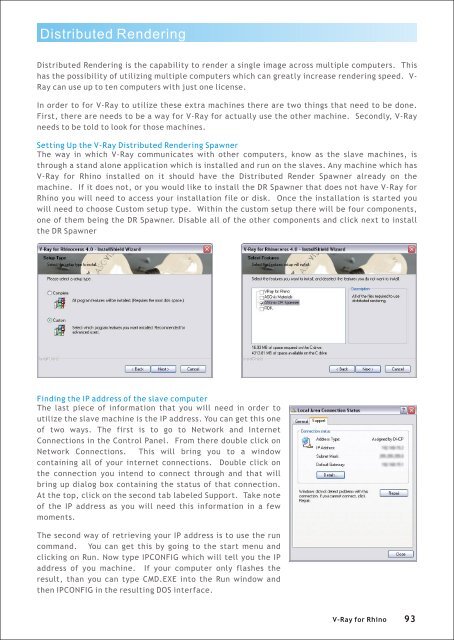Create successful ePaper yourself
Turn your PDF publications into a flip-book with our unique Google optimized e-Paper software.
Distributed Rendering<br />
Distributed Rendering is the capability to render a single image across multiple computers. This<br />
has the possibility of utilizing multiple computers which can greatly increase rendering speed. V-<br />
<strong>Ray</strong> can use up to ten computers with just one license.<br />
In order to <strong>for</strong> V-<strong>Ray</strong> to utilize these extra machines there are two things that need to be done.<br />
First, there are needs to be a way <strong>for</strong> V-<strong>Ray</strong> <strong>for</strong> actually use the other machine. Secondly, V-<strong>Ray</strong><br />
needs to be told to look <strong>for</strong> those machines.<br />
Setting Up the V-<strong>Ray</strong> Distributed Rendering Spawner<br />
The way in which V-<strong>Ray</strong> communicates with other computers, know as the slave machines, is<br />
through a stand alone application which is installed and run on the slaves. Any machine which has<br />
V-<strong>Ray</strong> <strong>for</strong> <strong>Rhino</strong> installed on it should have the Distributed Render Spawner already on the<br />
machine. If it does not, or you would like to install the DR Spawner that does not have V-<strong>Ray</strong> <strong>for</strong><br />
<strong>Rhino</strong> you will need to access your installation file or disk. Once the installation is started you<br />
will need to choose Custom setup type. Within the custom setup there will be four components,<br />
one of them being the DR Spawner. Disable all of the other components and click next to install<br />
the DR Spawner<br />
Finding the IP address of the slave computer<br />
The last piece of in<strong>for</strong>mation that you will need in order to<br />
utilize the slave machine is the IP address. You can get this one<br />
of two ways. The first is to go to Network and Internet<br />
Connections in the Control Panel. From there double click on<br />
Network Connections. This will bring you to a window<br />
containing all of your internet connections. Double click on<br />
the connection you intend to connect through and that will<br />
bring up dialog box containing the status of that connection.<br />
At the top, click on the second tab labeled Support. Take note<br />
of the IP address as you will need this in<strong>for</strong>mation in a few<br />
moments.<br />
The second way of retrieving your IP address is to use the run<br />
command. You can get this by going to the start menu and<br />
clicking on Run. Now type IPCONFIG which will tell you the IP<br />
address of you machine. If your computer only flashes the<br />
result, than you can type CMD.EXE into the Run window and<br />
then IPCONFIG in the resulting DOS interface.<br />
V-<strong>Ray</strong> <strong>for</strong> <strong>Rhino</strong> 93