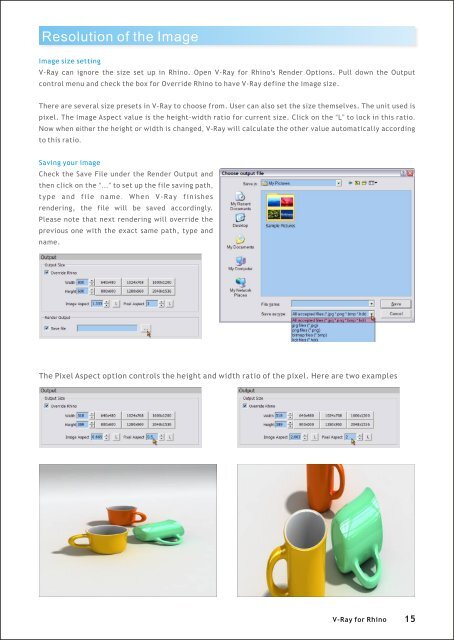You also want an ePaper? Increase the reach of your titles
YUMPU automatically turns print PDFs into web optimized ePapers that Google loves.
Resolution of the Image<br />
Image size setting<br />
V-<strong>Ray</strong> can ignore the size set up in <strong>Rhino</strong>. Open V-<strong>Ray</strong> <strong>for</strong> <strong>Rhino</strong>'s Render Options. Pull down the Output<br />
control menu and check the box <strong>for</strong> Override <strong>Rhino</strong> to have V-<strong>Ray</strong> define the image size.<br />
There are several size presets in V-<strong>Ray</strong> to choose from. User can also set the size themselves. The unit used is<br />
pixel. The Image Aspect value is the height-width ratio <strong>for</strong> current size. Click on the “L” to lock in this ratio.<br />
Now when either the height or width is changed, V-<strong>Ray</strong> will calculate the other value automatically according<br />
to this ratio.<br />
Saving your image<br />
Check the Save File under the Render Output and<br />
then click on the “…” to set up the file saving path,<br />
type and file name. When V-<strong>Ray</strong> finishes<br />
rendering, the file will be saved accordingly.<br />
Please note that next rendering will override the<br />
previous one with the exact same path, type and<br />
name.<br />
The Pixel Aspect option controls the height and width ratio of the pixel. Here are two examples<br />
V-<strong>Ray</strong> <strong>for</strong> <strong>Rhino</strong> 15