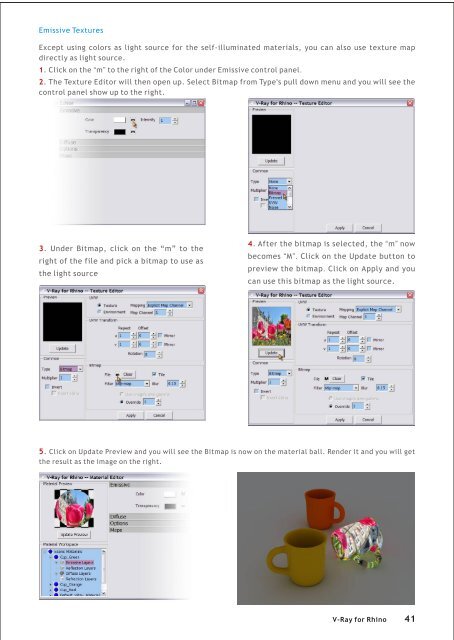Create successful ePaper yourself
Turn your PDF publications into a flip-book with our unique Google optimized e-Paper software.
Emissive Textures<br />
Except using colors as light source <strong>for</strong> the self-illuminated materials, you can also use texture map<br />
directly as light source.<br />
1. Click on the “m” to the right of the Color under Emissive control panel.<br />
2. The Texture Editor will then open up. Select Bitmap from Type's pull down menu and you will see the<br />
control panel show up to the right.<br />
3. Under Bitmap, click on the “m” to the<br />
right of the file and pick a bitmap to use as<br />
the light source<br />
4. After the bitmap is selected, the “m” now<br />
becomes “M”. Click on the Update button to<br />
preview the bitmap. Click on Apply and you<br />
can use this bitmap as the light source.<br />
5. Click on Update Preview and you will see the Bitmap is now on the material ball. Render it and you will get<br />
the result as the image on the right.<br />
V-<strong>Ray</strong> <strong>for</strong> <strong>Rhino</strong> 41