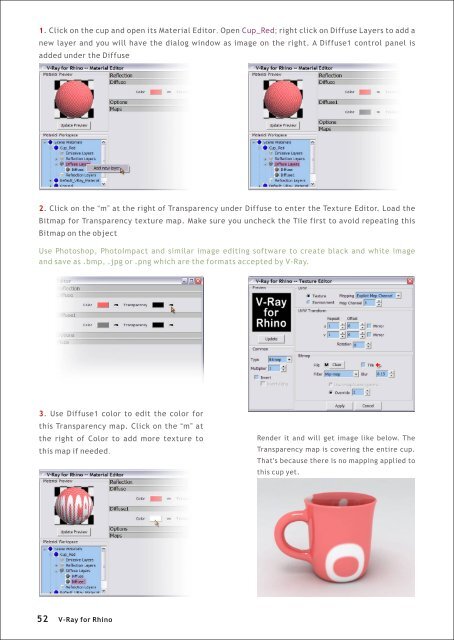You also want an ePaper? Increase the reach of your titles
YUMPU automatically turns print PDFs into web optimized ePapers that Google loves.
1. Click on the cup and open its Material Editor. Open Cup_Red; right click on Diffuse Layers to add a<br />
new layer and you will have the dialog window as image on the right. A Diffuse1 control panel is<br />
added under the Diffuse<br />
2. Click on the “m” at the right of Transparency under Diffuse to enter the Texture Editor. Load the<br />
Bitmap <strong>for</strong> Transparency texture map. Make sure you uncheck the Tile first to avoid repeating this<br />
Bitmap on the object<br />
Use Photoshop, PhotoImpact and similar image editing software to create black and white image<br />
and save as .bmp, .jpg or .png which are the <strong>for</strong>mats accepted by V-<strong>Ray</strong>.<br />
3. Use Diffuse1 color to edit the color <strong>for</strong><br />
this Transparency map. Click on the “m” at<br />
the right of Color to add more texture to<br />
this map if needed.<br />
Render it and will get image like below. The<br />
Transparency map is covering the entire cup.<br />
That's because there is no mapping applied to<br />
this cup yet.<br />
52<br />
V-<strong>Ray</strong> <strong>for</strong> <strong>Rhino</strong>