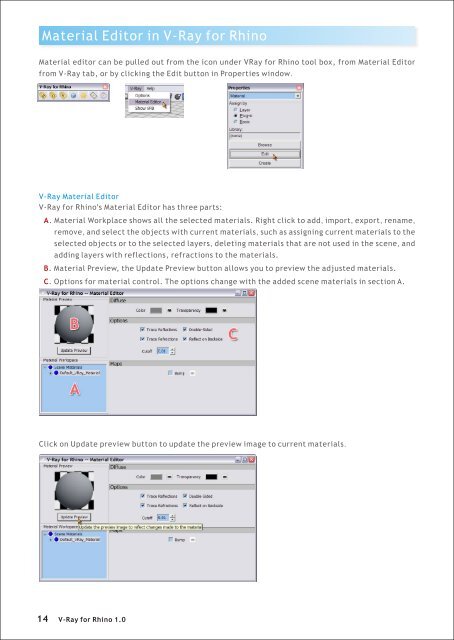You also want an ePaper? Increase the reach of your titles
YUMPU automatically turns print PDFs into web optimized ePapers that Google loves.
Material Editor in V-<strong>Ray</strong> <strong>for</strong> <strong>Rhino</strong><br />
Material editor can be pulled out from the icon under V<strong>Ray</strong> <strong>for</strong> <strong>Rhino</strong> tool box, from Material Editor<br />
from V-<strong>Ray</strong> tab, or by clicking the Edit button in Properties window.<br />
V-<strong>Ray</strong> Material Editor<br />
V-<strong>Ray</strong> <strong>for</strong> <strong>Rhino</strong>'s Material Editor has three parts:<br />
A. Material Workplace shows all the selected materials. Right click to add, import, export, rename,<br />
remove, and select the objects with current materials, such as assigning current materials to the<br />
selected objects or to the selected layers, deleting materials that are not used in the scene, and<br />
adding layers with reflections, refractions to the materials.<br />
B. Material Preview, the Update Preview button allows you to preview the adjusted materials.<br />
C. Options <strong>for</strong> material control. The options change with the added scene materials in section A.<br />
Click on Update preview button to update the preview image to current materials.<br />
14<br />
V-<strong>Ray</strong> <strong>for</strong> <strong>Rhino</strong> 1.0