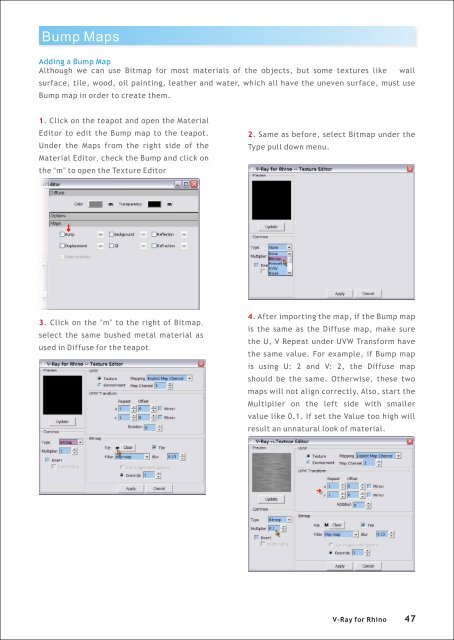You also want an ePaper? Increase the reach of your titles
YUMPU automatically turns print PDFs into web optimized ePapers that Google loves.
Bump Maps<br />
Adding a Bump Map<br />
Although we can use Bitmap <strong>for</strong> most materials of the objects, but some textures like<br />
surface, tile, wood, oil painting, leather and water, which all have the uneven surface, must use<br />
Bump map in order to create them.<br />
wall<br />
1. Click on the teapot and open the Material<br />
Editor to edit the Bump map to the teapot.<br />
Under the Maps from the right side of the<br />
Material Editor, check the Bump and click on<br />
the “m” to open the Texture Editor<br />
2. Same as be<strong>for</strong>e, select Bitmap under the<br />
Type pull down menu.<br />
3. Click on the ”m” to the right of Bitmap,<br />
select the same bushed metal material as<br />
used in Diffuse <strong>for</strong> the teapot.<br />
4. After importing the map, if the Bump map<br />
is the same as the Diffuse map, make sure<br />
the U, V Repeat under UVW Trans<strong>for</strong>m have<br />
the same value. For example, if Bump map<br />
is using U: 2 and V: 2, the Diffuse map<br />
should be the same. Otherwise, these two<br />
maps will not align correctly. Also, start the<br />
Multiplier on the left side with smaller<br />
value like 0.1. If set the Value too high will<br />
result an unnatural look of material.<br />
V-<strong>Ray</strong> <strong>for</strong> <strong>Rhino</strong> 47