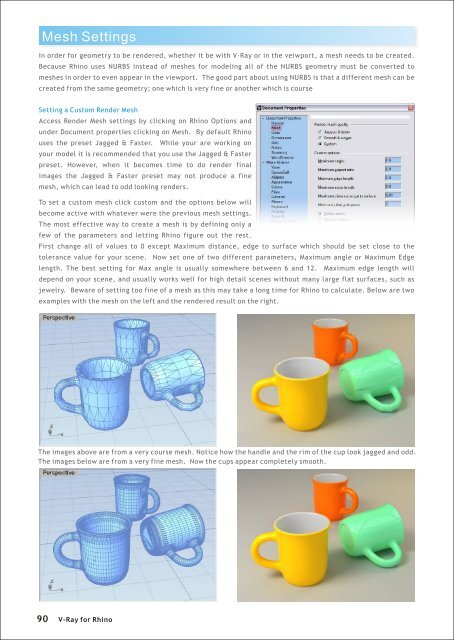You also want an ePaper? Increase the reach of your titles
YUMPU automatically turns print PDFs into web optimized ePapers that Google loves.
Mesh Settings<br />
In order <strong>for</strong> geometry to be rendered, whether it be with V-<strong>Ray</strong> or in the veiwport, a mesh needs to be created.<br />
Because <strong>Rhino</strong> uses NURBS instead of meshes <strong>for</strong> modeling all of the NURBS geometry must be converted to<br />
meshes in order to even appear in the viewport. The good part about using NURBS is that a different mesh can be<br />
created from the same geometry; one which is very fine or another which is course<br />
Setting a Custom Render Mesh<br />
Access Render Mesh settings by clicking on <strong>Rhino</strong> Options and<br />
under Document properties clicking on Mesh. By default <strong>Rhino</strong><br />
uses the preset Jagged & Faster. While your are working on<br />
your model it is recommended that you use the Jagged & Faster<br />
preset. However, when it becomes time to do render final<br />
images the Jagged & Faster preset may not produce a fine<br />
mesh, which can lead to odd looking renders.<br />
To set a custom mesh click custom and the options below will<br />
become active with whatever were the previous mesh settings.<br />
The most effective way to create a mesh is by defining only a<br />
few of the parameters and letting <strong>Rhino</strong> figure out the rest.<br />
First change all of values to 0 except Maximum distance, edge to surface which should be set close to the<br />
tolerance value <strong>for</strong> your scene. Now set one of two different parameters, Maximum angle or Maximum Edge<br />
length. The best setting <strong>for</strong> Max angle is usually somewhere between 6 and 12. Maximum edge length will<br />
depend on your scene, and usually works well <strong>for</strong> high detail scenes without many large flat surfaces, such as<br />
jewelry. Beware of setting too fine of a mesh as this may take a long time <strong>for</strong> <strong>Rhino</strong> to calculate. Below are two<br />
examples with the mesh on the left and the rendered result on the right.<br />
The images above are from a very course mesh. Notice how the handle and the rim of the cup look jagged and odd.<br />
The images below are from a very fine mesh. Now the cups appear completely smooth.<br />
90<br />
V-<strong>Ray</strong> <strong>for</strong> <strong>Rhino</strong>