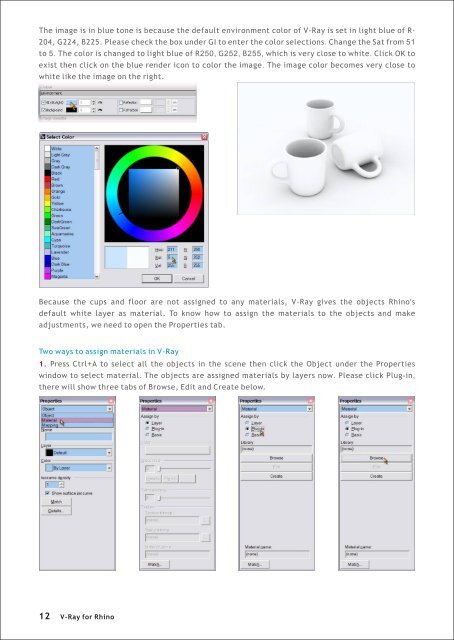Create successful ePaper yourself
Turn your PDF publications into a flip-book with our unique Google optimized e-Paper software.
The image is in blue tone is because the default environment color of V-<strong>Ray</strong> is set in light blue of R-<br />
204, G224, B225. Please check the box under GI to enter the color selections. Change the Sat from 51<br />
to 5. The color is changed to light blue of R250, G252, B255, which is very close to white. Click OK to<br />
exist then click on the blue render icon to color the image. The image color becomes very close to<br />
white like the image on the right.<br />
Because the cups and floor are not assigned to any materials, V-<strong>Ray</strong> gives the objects <strong>Rhino</strong>'s<br />
default white layer as material. To know how to assign the materials to the objects and make<br />
adjustments, we need to open the Properties tab.<br />
Two ways to assign materials in V-<strong>Ray</strong><br />
1. Press Ctrl+A to select all the objects in the scene then click the Object under the Properties<br />
window to select material. The objects are assigned materials by layers now. Please click Plug-in,<br />
there will show three tabs of Browse, Edit and Create below.<br />
12<br />
V-<strong>Ray</strong> <strong>for</strong> <strong>Rhino</strong>