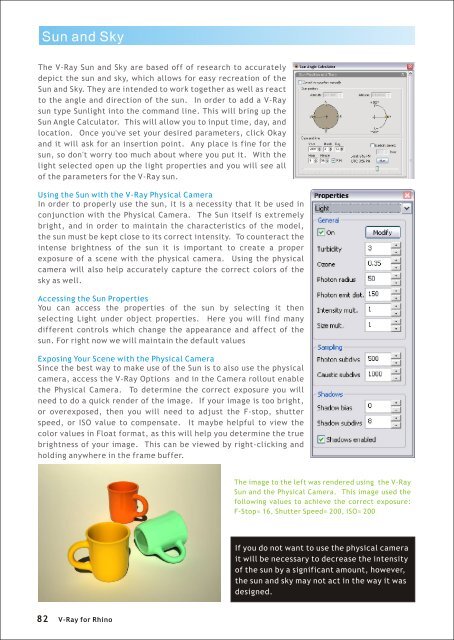Create successful ePaper yourself
Turn your PDF publications into a flip-book with our unique Google optimized e-Paper software.
Sun and Sky<br />
The V-<strong>Ray</strong> Sun and Sky are based off of research to accurately<br />
depict the sun and sky, which allows <strong>for</strong> easy recreation of the<br />
Sun and Sky. They are intended to work together as well as react<br />
to the angle and direction of the sun. In order to add a V-<strong>Ray</strong><br />
sun type Sunlight into the command line. This will bring up the<br />
Sun Angle Calculator. This will allow you to input time, day, and<br />
location. Once you've set your desired parameters, click Okay<br />
and it will ask <strong>for</strong> an insertion point. Any place is fine <strong>for</strong> the<br />
sun, so don't worry too much about where you put it. With the<br />
light selected open up the light properties and you will see all<br />
of the parameters <strong>for</strong> the V-<strong>Ray</strong> sun.<br />
Using the Sun with the V-<strong>Ray</strong> Physical Camera<br />
In order to properly use the sun, it is a necessity that it be used in<br />
conjunction with the Physical Camera. The Sun itself is extremely<br />
bright, and in order to maintain the characteristics of the model,<br />
the sun must be kept close to its correct intensity. To counteract the<br />
intense brightness of the sun it is important to create a proper<br />
exposure of a scene with the physical camera. Using the physical<br />
camera will also help accurately capture the correct colors of the<br />
sky as well.<br />
Accessing the Sun Properties<br />
You can access the properties of the sun by selecting it then<br />
selecting Light under object properties. Here you will find many<br />
different controls which change the appearance and affect of the<br />
sun. For right now we will maintain the default values<br />
Exposing Your Scene with the Physical Camera<br />
Since the best way to make use of the Sun is to also use the physical<br />
camera, access the V-<strong>Ray</strong> Options and in the Camera rollout enable<br />
the Physical Camera. To determine the correct exposure you will<br />
need to do a quick render of the image. If your image is too bright,<br />
or overexposed, then you will need to adjust the F-stop, shutter<br />
speed, or ISO value to compensate. It maybe helpful to view the<br />
color values in Float <strong>for</strong>mat, as this will help you determine the true<br />
brightness of your image. This can be viewed by right-clicking and<br />
holding anywhere in the frame buffer.<br />
The image to the left was rendered using the V-<strong>Ray</strong><br />
Sun and the Physical Camera. This image used the<br />
following values to achieve the correct exposure:<br />
F-Stop= 16, Shutter Speed= 200, ISO= 200<br />
If you do not want to use the physical camera<br />
it will be necessary to decrease the intensity<br />
of the sun by a significant amount, however,<br />
the sun and sky may not act in the way it was<br />
designed.<br />
82<br />
V-<strong>Ray</strong> <strong>for</strong> <strong>Rhino</strong>