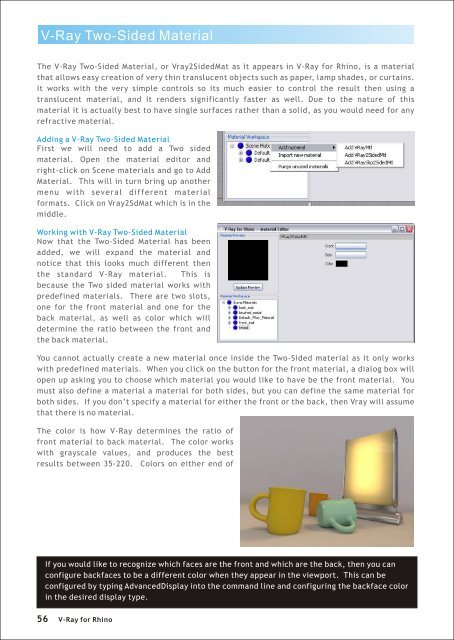You also want an ePaper? Increase the reach of your titles
YUMPU automatically turns print PDFs into web optimized ePapers that Google loves.
V-<strong>Ray</strong> Two-Sided Material<br />
The V-<strong>Ray</strong> Two-Sided Material, or Vray2SidedMat as it appears in V-<strong>Ray</strong> <strong>for</strong> <strong>Rhino</strong>, is a material<br />
that allows easy creation of very thin translucent objects such as paper, lamp shades, or curtains.<br />
It works with the very simple controls so its much easier to control the result then using a<br />
translucent material, and it renders significantly faster as well. Due to the nature of this<br />
material it is actually best to have single surfaces rather than a solid, as you would need <strong>for</strong> any<br />
refractive material.<br />
Adding a V-<strong>Ray</strong> Two-Sided Material<br />
First we will need to add a Two sided<br />
material. Open the material editor and<br />
right-click on Scene materials and go to Add<br />
Material. This will in turn bring up another<br />
menu with several different material<br />
<strong>for</strong>mats. Click on Vray2SdMat which is in the<br />
middle.<br />
Working with V-<strong>Ray</strong> Two-Sided Material<br />
Now that the Two-Sided Material has been<br />
added, we will expand the material and<br />
notice that this looks much different then<br />
the standard V-<strong>Ray</strong> material. This is<br />
because the Two sided material works with<br />
predefined materials. There are two slots,<br />
one <strong>for</strong> the front material and one <strong>for</strong> the<br />
back material, as well as color which will<br />
determine the ratio between the front and<br />
the back material.<br />
You cannot actually create a new material once inside the Two-Sided material as it only works<br />
with predefined materials. When you click on the button <strong>for</strong> the front material, a dialog box will<br />
open up asking you to choose which material you would like to have be the front material. You<br />
must also define a material a material <strong>for</strong> both sides, but you can define the same material <strong>for</strong><br />
both sides. If you don’t specify a material <strong>for</strong> either the front or the back, then Vray will assume<br />
that there is no material.<br />
The color is how V-<strong>Ray</strong> determines the ratio of<br />
front material to back material. The color works<br />
with grayscale values, and produces the best<br />
results between 35-220. Colors on either end of<br />
If you would like to recognize which faces are the front and which are the back, then you can<br />
configure backfaces to be a different color when they appear in the viewport. This can be<br />
configured by typing AdvancedDisplay into the command line and configuring the backface color<br />
in the desired display type.<br />
56<br />
V-<strong>Ray</strong> <strong>for</strong> <strong>Rhino</strong>