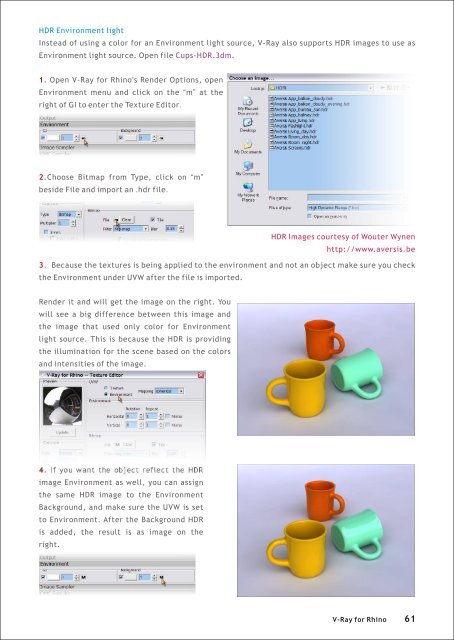You also want an ePaper? Increase the reach of your titles
YUMPU automatically turns print PDFs into web optimized ePapers that Google loves.
HDR Environment light<br />
Instead of using a color <strong>for</strong> an Environment light source, V-<strong>Ray</strong> also supports HDR images to use as<br />
Environment light source. Open file Cups-HDR.3dm.<br />
1. Open V-<strong>Ray</strong> <strong>for</strong> <strong>Rhino</strong>'s Render Options, open<br />
Environment menu and click on the “m” at the<br />
right of GI to enter the Texture Editor.<br />
2.Choose Bitmap from Type, click on “m”<br />
beside File and import an .hdr file.<br />
HDR Images courtesy of Wouter Wynen<br />
http://www.aversis.be<br />
3. Because the textures is being applied to the environment and not an object make sure you check<br />
the Environment under UVW after the file is imported.<br />
Render it and will get the image on the right. You<br />
will see a big difference between this image and<br />
the image that used only color <strong>for</strong> Environment<br />
light source. This is because the HDR is providing<br />
the illumination <strong>for</strong> the scene based on the colors<br />
and intensities of the image.<br />
4. If you want the object reflect the HDR<br />
image Environment as well, you can assign<br />
the same HDR image to the Environment<br />
Background, and make sure the UVW is set<br />
to Environment. After the Background HDR<br />
is added, the result is as image on the<br />
right.<br />
V-<strong>Ray</strong> <strong>for</strong> <strong>Rhino</strong> 61