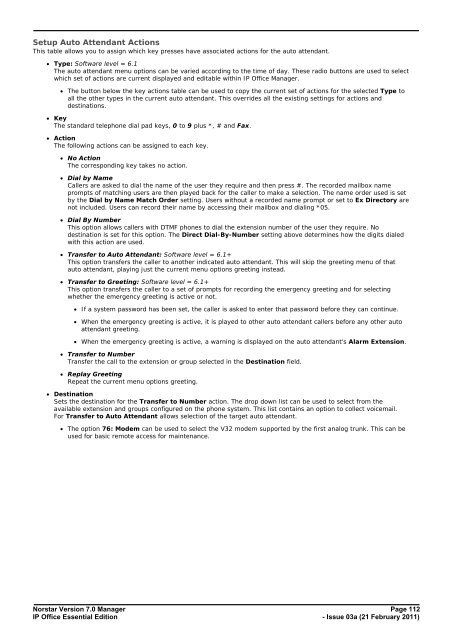Norstar Version - IP Office Info
Norstar Version - IP Office Info
Norstar Version - IP Office Info
Create successful ePaper yourself
Turn your PDF publications into a flip-book with our unique Google optimized e-Paper software.
Setup Auto Attendant Actions<br />
This table allows you to assign which key presses have associated actions for the auto attendant.<br />
· Type: Software level = 6.1<br />
The auto attendant menu options can be varied according to the time of day. These radio buttons are used to select<br />
which set of actions are current displayed and editable within <strong>IP</strong> <strong>Office</strong> Manager.<br />
· The button below the key actions table can be used to copy the current set of actions for the selected Type to<br />
all the other types in the current auto attendant. This overrides all the existing settings for actions and<br />
destinations.<br />
· Key<br />
The standard telephone dial pad keys, 0 to 9 plus *, # and Fax.<br />
· Action<br />
The following actions can be assigned to each key.<br />
· No Action<br />
The corresponding key takes no action.<br />
· Dial by Name<br />
Callers are asked to dial the name of the user they require and then press #. The recorded mailbox name<br />
prompts of matching users are then played back for the caller to make a selection. The name order used is set<br />
by the Dial by Name Match Order setting. Users without a recorded name prompt or set to Ex Directory are<br />
not included. Users can record their name by accessing their mailbox and dialing *05.<br />
· Dial By Number<br />
This option allows callers with DTMF phones to dial the extension number of the user they require. No<br />
destination is set for this option. The Direct Dial-By-Number setting above determines how the digits dialed<br />
with this action are used.<br />
· Transfer to Auto Attendant: Software level = 6.1+<br />
This option transfers the caller to another indicated auto attendant. This will skip the greeting menu of that<br />
auto attendant, playing just the current menu options greeting instead.<br />
· Transfer to Greeting: Software level = 6.1+<br />
This option transfers the caller to a set of prompts for recording the emergency greeting and for selecting<br />
whether the emergency greeting is active or not.<br />
· If a system password has been set, the caller is asked to enter that password before they can continue.<br />
· When the emergency greeting is active, it is played to other auto attendant callers before any other auto<br />
attendant greeting.<br />
· When the emergency greeting is active, a warning is displayed on the auto attendant's Alarm Extension.<br />
· Transfer to Number<br />
Transfer the call to the extension or group selected in the Destination field.<br />
· Replay Greeting<br />
Repeat the current menu options greeting.<br />
· Destination<br />
Sets the destination for the Transfer to Number action. The drop down list can be used to select from the<br />
available extension and groups configured on the phone system. This list contains an option to collect voicemail.<br />
For Transfer to Auto Attendant allows selection of the target auto attendant.<br />
· The option 76: Modem can be used to select the V32 modem supported by the first analog trunk. This can be<br />
used for basic remote access for maintenance.<br />
<strong>Norstar</strong> <strong>Version</strong> 7.0 Manager Page 112<br />
<strong>IP</strong> <strong>Office</strong> Essential Edition<br />
- Issue 03a (21 February 2011)