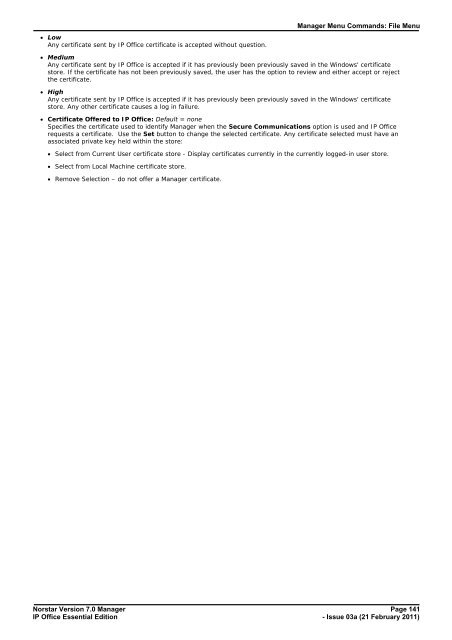Norstar Version - IP Office Info
Norstar Version - IP Office Info
Norstar Version - IP Office Info
You also want an ePaper? Increase the reach of your titles
YUMPU automatically turns print PDFs into web optimized ePapers that Google loves.
· Low<br />
Any certificate sent by <strong>IP</strong> <strong>Office</strong> certificate is accepted without question.<br />
Manager Menu Commands: File Menu<br />
· Medium<br />
Any certificate sent by <strong>IP</strong> <strong>Office</strong> is accepted if it has previously been previously saved in the Windows' certificate<br />
store. If the certificate has not been previously saved, the user has the option to review and either accept or reject<br />
the certificate.<br />
· High<br />
Any certificate sent by <strong>IP</strong> <strong>Office</strong> is accepted if it has previously been previously saved in the Windows' certificate<br />
store. Any other certificate causes a log in failure.<br />
· Certificate Offered to <strong>IP</strong> <strong>Office</strong>: Default = none<br />
Specifies the certificate used to identify Manager when the Secure Communications option is used and <strong>IP</strong> <strong>Office</strong><br />
requests a certificate. Use the Set button to change the selected certificate. Any certificate selected must have an<br />
associated private key held within the store:<br />
· Select from Current User certificate store - Display certificates currently in the currently logged-in user store.<br />
· Select from Local Machine certificate store.<br />
· Remove Selection – do not offer a Manager certificate.<br />
<strong>Norstar</strong> <strong>Version</strong> 7.0 Manager Page 141<br />
<strong>IP</strong> <strong>Office</strong> Essential Edition<br />
- Issue 03a (21 February 2011)