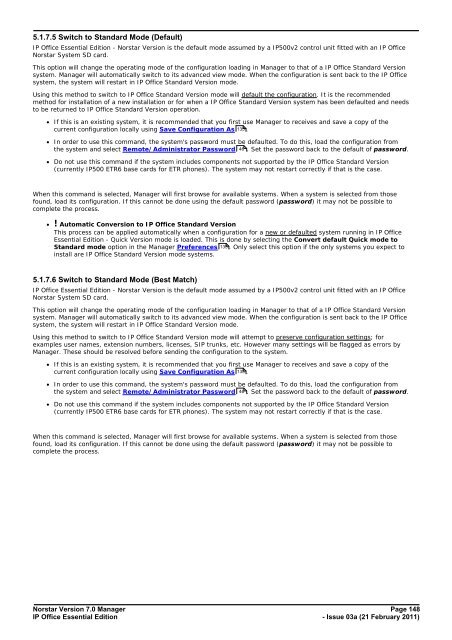Norstar Version - IP Office Info
Norstar Version - IP Office Info
Norstar Version - IP Office Info
Create successful ePaper yourself
Turn your PDF publications into a flip-book with our unique Google optimized e-Paper software.
5.1.7.5 Switch to Standard Mode (Default)<br />
<strong>IP</strong> <strong>Office</strong> Essential Edition - <strong>Norstar</strong> <strong>Version</strong> is the default mode assumed by a <strong>IP</strong>500v2 control unit fitted with an <strong>IP</strong> <strong>Office</strong><br />
<strong>Norstar</strong> System SD card.<br />
This option will change the operating mode of the configuration loading in Manager to that of a <strong>IP</strong> <strong>Office</strong> Standard <strong>Version</strong><br />
system. Manager will automatically switch to its advanced view mode. When the configuration is sent back to the <strong>IP</strong> <strong>Office</strong><br />
system, the system will restart in <strong>IP</strong> <strong>Office</strong> Standard <strong>Version</strong> mode.<br />
Using this method to switch to <strong>IP</strong> <strong>Office</strong> Standard <strong>Version</strong> mode will default the configuration. It is the recommended<br />
method for installation of a new installation or for when a <strong>IP</strong> <strong>Office</strong> Standard <strong>Version</strong> system has been defaulted and needs<br />
to be returned to <strong>IP</strong> <strong>Office</strong> Standard <strong>Version</strong> operation.<br />
· If this is an existing system, it is recommended that you first use Manager to receives and save a copy of the<br />
current configuration locally using Save Configuration As 135 .<br />
· In order to use this command, the system's password must be defaulted. To do this, load the configuration from<br />
the system and select Remote/Administrator Password 46 . Set the password back to the default of password.<br />
· Do not use this command if the system includes components not supported by the <strong>IP</strong> <strong>Office</strong> Standard <strong>Version</strong><br />
(currently <strong>IP</strong>500 ETR6 base cards for ETR phones). The system may not restart correctly if that is the case.<br />
When this command is selected, Manager will first browse for available systems. When a system is selected from those<br />
found, load its configuration. If this cannot be done using the default password (password) it may not be possible to<br />
complete the process.<br />
· ! Automatic Conversion to <strong>IP</strong> <strong>Office</strong> Standard <strong>Version</strong><br />
This process can be applied automatically when a configuration for a new or defaulted system running in <strong>IP</strong> <strong>Office</strong><br />
Essential Edition - Quick <strong>Version</strong> mode is loaded. This is done by selecting the Convert default Quick mode to<br />
Standard mode option in the Manager Preferences 135 . Only select this option if the only systems you expect to<br />
install are <strong>IP</strong> <strong>Office</strong> Standard <strong>Version</strong> mode systems.<br />
5.1.7.6 Switch to Standard Mode (Best Match)<br />
<strong>IP</strong> <strong>Office</strong> Essential Edition - <strong>Norstar</strong> <strong>Version</strong> is the default mode assumed by a <strong>IP</strong>500v2 control unit fitted with an <strong>IP</strong> <strong>Office</strong><br />
<strong>Norstar</strong> System SD card.<br />
This option will change the operating mode of the configuration loading in Manager to that of a <strong>IP</strong> <strong>Office</strong> Standard <strong>Version</strong><br />
system. Manager will automatically switch to its advanced view mode. When the configuration is sent back to the <strong>IP</strong> <strong>Office</strong><br />
system, the system will restart in <strong>IP</strong> <strong>Office</strong> Standard <strong>Version</strong> mode.<br />
Using this method to switch to <strong>IP</strong> <strong>Office</strong> Standard <strong>Version</strong> mode will attempt to preserve configuration settings; for<br />
examples user names, extension numbers, licenses, S<strong>IP</strong> trunks, etc. However many settings will be flagged as errors by<br />
Manager. These should be resolved before sending the configuration to the system.<br />
· If this is an existing system, it is recommended that you first use Manager to receives and save a copy of the<br />
current configuration locally using Save Configuration As 135 .<br />
· In order to use this command, the system's password must be defaulted. To do this, load the configuration from<br />
the system and select Remote/Administrator Password 46 . Set the password back to the default of password.<br />
· Do not use this command if the system includes components not supported by the <strong>IP</strong> <strong>Office</strong> Standard <strong>Version</strong><br />
(currently <strong>IP</strong>500 ETR6 base cards for ETR phones). The system may not restart correctly if that is the case.<br />
When this command is selected, Manager will first browse for available systems. When a system is selected from those<br />
found, load its configuration. If this cannot be done using the default password (password) it may not be possible to<br />
complete the process.<br />
<strong>Norstar</strong> <strong>Version</strong> 7.0 Manager Page 148<br />
<strong>IP</strong> <strong>Office</strong> Essential Edition<br />
- Issue 03a (21 February 2011)