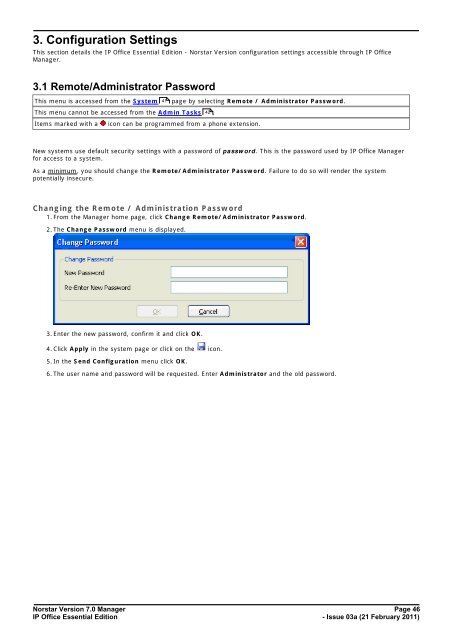Norstar Version - IP Office Info
Norstar Version - IP Office Info
Norstar Version - IP Office Info
Create successful ePaper yourself
Turn your PDF publications into a flip-book with our unique Google optimized e-Paper software.
3. Configuration Settings<br />
This section details the <strong>IP</strong> <strong>Office</strong> Essential Edition - <strong>Norstar</strong> <strong>Version</strong> configuration settings accessible through <strong>IP</strong> <strong>Office</strong><br />
Manager.<br />
3.1 Remote/Administrator Password<br />
This menu is accessed from the System 41 page by selecting Remote / Administrator Password.<br />
This menu cannot be accessed from the Admin Tasks 42 .<br />
Items marked with a<br />
icon can be programmed from a phone extension.<br />
New systems use default security settings with a password of password. This is the password used by <strong>IP</strong> <strong>Office</strong> Manager<br />
for access to a system.<br />
As a minimum, you should change the Remote/Administrator Password. Failure to do so will render the system<br />
potentially insecure.<br />
Changing the Remote / Administration Password<br />
1. From the Manager home page, click Change Remote/Administrator Password.<br />
2. The Change Password menu is displayed.<br />
3. Enter the new password, confirm it and click OK.<br />
4. Click Apply in the system page or click on the icon.<br />
5. In the Send Configuration menu click OK.<br />
6. The user name and password will be requested. Enter Administrator and the old password.<br />
<strong>Norstar</strong> <strong>Version</strong> 7.0 Manager Page 46<br />
<strong>IP</strong> <strong>Office</strong> Essential Edition<br />
- Issue 03a (21 February 2011)