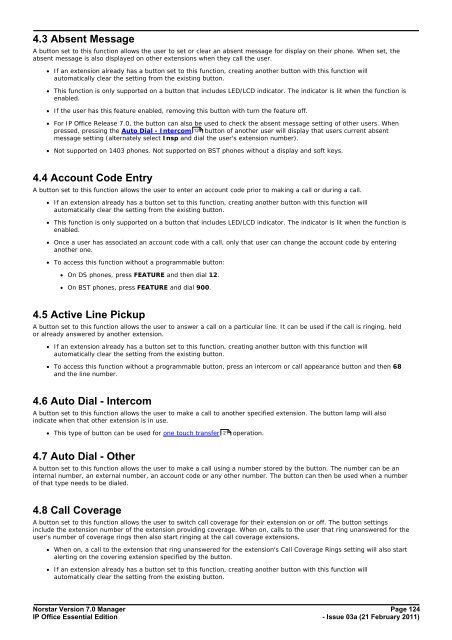Norstar Version - IP Office Info
Norstar Version - IP Office Info
Norstar Version - IP Office Info
Create successful ePaper yourself
Turn your PDF publications into a flip-book with our unique Google optimized e-Paper software.
4.3 Absent Message<br />
A button set to this function allows the user to set or clear an absent message for display on their phone. When set, the<br />
absent message is also displayed on other extensions when they call the user.<br />
· If an extension already has a button set to this function, creating another button with this function will<br />
automatically clear the setting from the existing button.<br />
· This function is only supported on a button that includes LED/LCD indicator. The indicator is lit when the function is<br />
enabled.<br />
· If the user has this feature enabled, removing this button with turn the feature off.<br />
· For <strong>IP</strong> <strong>Office</strong> Release 7.0, the button can also be used to check the absent message setting of other users. When<br />
pressed, pressing the Auto Dial - Intercom 124 button of another user will display that users current absent<br />
message setting (alternately select Insp and dial the user's extension number).<br />
· Not supported on 1403 phones. Not supported on BST phones without a display and soft keys.<br />
4.4 Account Code Entry<br />
A button set to this function allows the user to enter an account code prior to making a call or during a call.<br />
· If an extension already has a button set to this function, creating another button with this function will<br />
automatically clear the setting from the existing button.<br />
· This function is only supported on a button that includes LED/LCD indicator. The indicator is lit when the function is<br />
enabled.<br />
· Once a user has associated an account code with a call, only that user can change the account code by entering<br />
another one.<br />
· To access this function without a programmable button:<br />
· On DS phones, press FEATURE and then dial 12.<br />
· On BST phones, press FEATURE and dial 900.<br />
4.5 Active Line Pickup<br />
A button set to this function allows the user to answer a call on a particular line. It can be used if the call is ringing, held<br />
or already answered by another extension.<br />
· If an extension already has a button set to this function, creating another button with this function will<br />
automatically clear the setting from the existing button.<br />
· To access this function without a programmable button, press an intercom or call appearance button and then 68<br />
and the line number.<br />
4.6 Auto Dial - Intercom<br />
A button set to this function allows the user to make a call to another specified extension. The button lamp will also<br />
indicate when that other extension is in use.<br />
· This type of button can be used for one touch transfer 21 operation.<br />
4.7 Auto Dial - Other<br />
A button set to this function allows the user to make a call using a number stored by the button. The number can be an<br />
internal number, an external number, an account code or any other number. The button can then be used when a number<br />
of that type needs to be dialed.<br />
4.8 Call Coverage<br />
A button set to this function allows the user to switch call coverage for their extension on or off. The button settings<br />
include the extension number of the extension providing coverage. When on, calls to the user that ring unanswered for the<br />
user's number of coverage rings then also start ringing at the call coverage extensions.<br />
· When on, a call to the extension that ring unanswered for the extension's Call Coverage Rings setting will also start<br />
alerting on the covering extension specified by the button.<br />
· If an extension already has a button set to this function, creating another button with this function will<br />
automatically clear the setting from the existing button.<br />
<strong>Norstar</strong> <strong>Version</strong> 7.0 Manager Page 124<br />
<strong>IP</strong> <strong>Office</strong> Essential Edition<br />
- Issue 03a (21 February 2011)