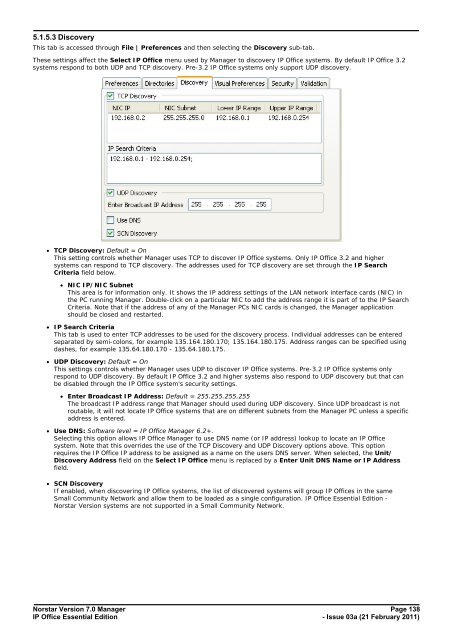Norstar Version - IP Office Info
Norstar Version - IP Office Info
Norstar Version - IP Office Info
You also want an ePaper? Increase the reach of your titles
YUMPU automatically turns print PDFs into web optimized ePapers that Google loves.
5.1.5.3 Discovery<br />
This tab is accessed through File | Preferences and then selecting the Discovery sub-tab.<br />
These settings affect the Select <strong>IP</strong> <strong>Office</strong> menu used by Manager to discovery <strong>IP</strong> <strong>Office</strong> systems. By default <strong>IP</strong> <strong>Office</strong> 3.2<br />
systems respond to both UDP and TCP discovery. Pre-3.2 <strong>IP</strong> <strong>Office</strong> systems only support UDP discovery.<br />
· TCP Discovery: Default = On<br />
This setting controls whether Manager uses TCP to discover <strong>IP</strong> <strong>Office</strong> systems. Only <strong>IP</strong> <strong>Office</strong> 3.2 and higher<br />
systems can respond to TCP discovery. The addresses used for TCP discovery are set through the <strong>IP</strong> Search<br />
Criteria field below.<br />
· NIC <strong>IP</strong>/NIC Subnet<br />
This area is for information only. It shows the <strong>IP</strong> address settings of the LAN network interface cards (NIC) in<br />
the PC running Manager. Double-click on a particular NIC to add the address range it is part of to the <strong>IP</strong> Search<br />
Criteria. Note that if the address of any of the Manager PCs NIC cards is changed, the Manager application<br />
should be closed and restarted.<br />
· <strong>IP</strong> Search Criteria<br />
This tab is used to enter TCP addresses to be used for the discovery process. Individual addresses can be entered<br />
separated by semi-colons, for example 135.164.180.170; 135.164.180.175. Address ranges can be specified using<br />
dashes, for example 135.64.180.170 - 135.64.180.175.<br />
· UDP Discovery: Default = On<br />
This settings controls whether Manager uses UDP to discover <strong>IP</strong> <strong>Office</strong> systems. Pre-3.2 <strong>IP</strong> <strong>Office</strong> systems only<br />
respond to UDP discovery. By default <strong>IP</strong> <strong>Office</strong> 3.2 and higher systems also respond to UDP discovery but that can<br />
be disabled through the <strong>IP</strong> <strong>Office</strong> system's security settings.<br />
· Enter Broadcast <strong>IP</strong> Address: Default = 255.255.255.255<br />
The broadcast <strong>IP</strong> address range that Manager should used during UDP discovery. Since UDP broadcast is not<br />
routable, it will not locate <strong>IP</strong> <strong>Office</strong> systems that are on different subnets from the Manager PC unless a specific<br />
address is entered.<br />
· Use DNS: Software level = <strong>IP</strong> <strong>Office</strong> Manager 6.2+.<br />
Selecting this option allows <strong>IP</strong> <strong>Office</strong> Manager to use DNS name (or <strong>IP</strong> address) lookup to locate an <strong>IP</strong> <strong>Office</strong><br />
system. Note that this overrides the use of the TCP Discovery and UDP Discovery options above. This option<br />
requires the <strong>IP</strong> <strong>Office</strong> <strong>IP</strong> address to be assigned as a name on the users DNS server. When selected, the Unit/<br />
Discovery Address field on the Select <strong>IP</strong> <strong>Office</strong> menu is replaced by a Enter Unit DNS Name or <strong>IP</strong> Address<br />
field.<br />
· SCN Discovery<br />
If enabled, when discovering <strong>IP</strong> <strong>Office</strong> systems, the list of discovered systems will group <strong>IP</strong> <strong>Office</strong>s in the same<br />
Small Community Network and allow them to be loaded as a single configuration. <strong>IP</strong> <strong>Office</strong> Essential Edition -<br />
<strong>Norstar</strong> <strong>Version</strong> systems are not supported in a Small Community Network.<br />
<strong>Norstar</strong> <strong>Version</strong> 7.0 Manager Page 138<br />
<strong>IP</strong> <strong>Office</strong> Essential Edition<br />
- Issue 03a (21 February 2011)