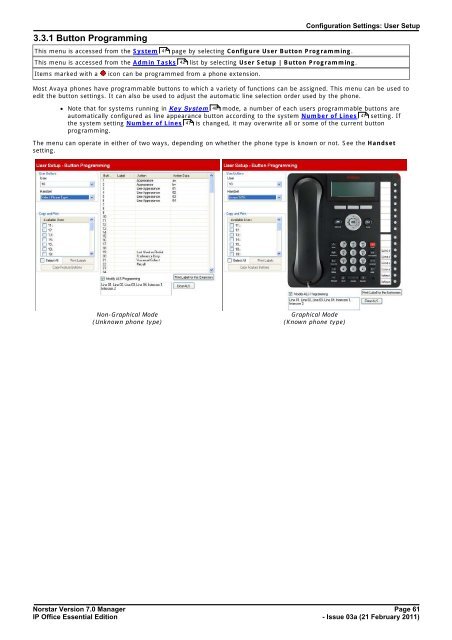Norstar Version - IP Office Info
Norstar Version - IP Office Info
Norstar Version - IP Office Info
Create successful ePaper yourself
Turn your PDF publications into a flip-book with our unique Google optimized e-Paper software.
3.3.1 Button Programming<br />
This menu is accessed from the System 41 page by selecting Configure User Button Programming.<br />
This menu is accessed from the Admin Tasks 42 list by selecting User Setup | Button Programming.<br />
Items marked with a<br />
icon can be programmed from a phone extension.<br />
Configuration Settings: User Setup<br />
Most Avaya phones have programmable buttons to which a variety of functions can be assigned. This menu can be used to<br />
edit the button settings. It can also be used to adjust the automatic line selection order used by the phone.<br />
· Note that for systems running in Key System 48 mode, a number of each users programmable buttons are<br />
automatically configured as line appearance button according to the system Number of Lines 47 setting. If<br />
the system setting Number of Lines 47 is changed, it may overwrite all or some of the current button<br />
programming.<br />
The menu can operate in either of two ways, depending on whether the phone type is known or not. See the Handset<br />
setting.<br />
Non-Graphical Mode<br />
(Unknown phone type)<br />
Graphical Mode<br />
(Known phone type)<br />
<strong>Norstar</strong> <strong>Version</strong> 7.0 Manager Page 61<br />
<strong>IP</strong> <strong>Office</strong> Essential Edition<br />
- Issue 03a (21 February 2011)